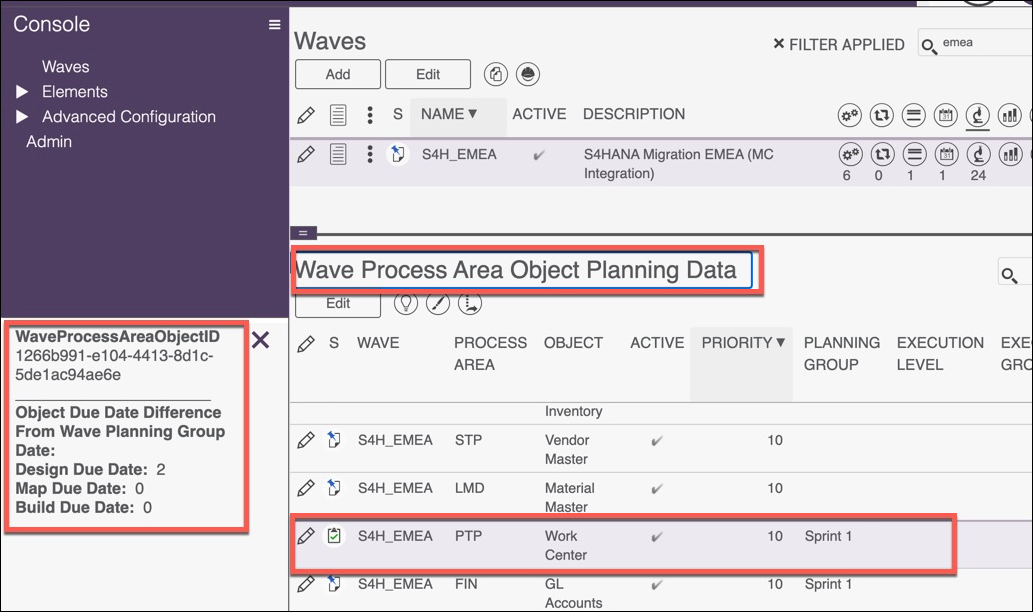Application Development
Hover Views
Refer to Control Views for general information.
Setting up Hover Views involves the following steps:
Create the Hover View
Hover Views are created in SQL Server. Use the following guidelines, which assume basic knowledge of the Stewardship Tier methodology and SQL Server, to create a Hover View:
- Use the naming convention web*Hov, where * is a description of the view.
- Include all key columns on the page to control.
- Return the column values from a view for the selected row on the data grid.
Register the Hover View
To register a Hover View to a page:
- Select Admin > WebApps in the Navigation pane.
- Click the Pages icon for the desired WEB APP NAME.
- Click Vertical View for the page DESCRIPTION.
- Click Control Views tab.
- Click Edit.
- Select the SQL view from the Hover View list box.
- Click Save.
Example of a Hover View
In the following example, a Hover View is used to display wave / process area / object group information on the Wave Process Area Object Planning Data page with various fields displaying on hover.
SQL View
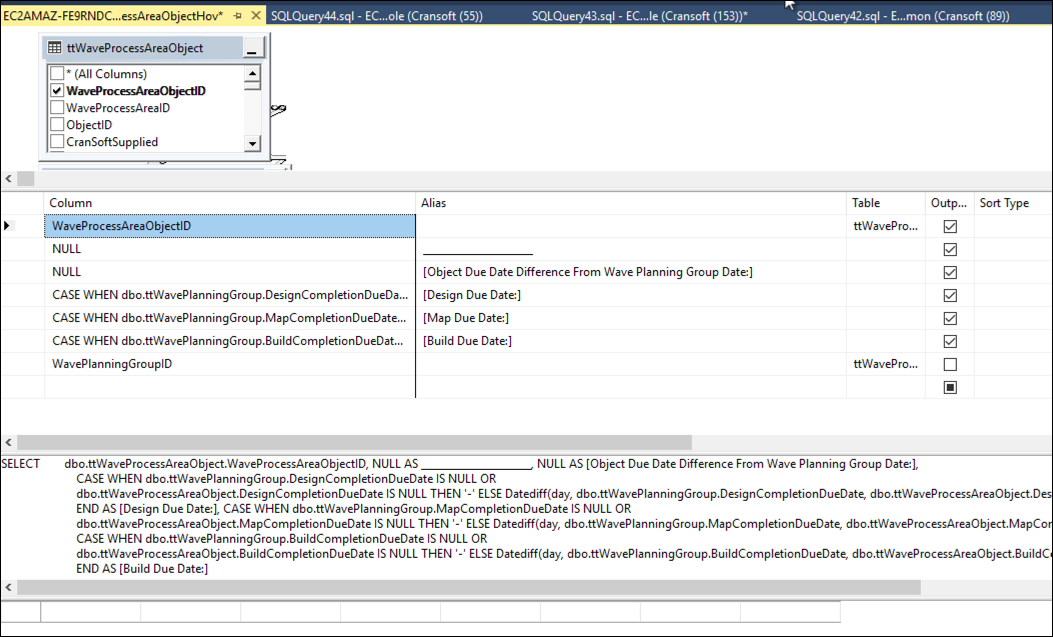
Stewardship Tier Page