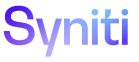Common
Data Source Registry H
Use this page to
To access this page, select Common > Configuration > Data Source Registry in the Navigation pane.
NOTE: Bulk Execution has been enabled on this page. Refer to Use Bulk Execution for more information.
|
Field |
Description |
|
Test Connection |
Click to test the connection to the data source, which verifies the user ID and password. |
|
NAME |
Displays the name of the data source. |
|
APPLICATION DATA SOURCE TYPE |
Displays the type of data source (for example, an Oracle Database or a Local File). Refer to the Knowledge Base article "How Stewardship Tier Applications Use Different Data Source Types" on the Syniti support site (https://support.syniti.com) for more information. |
|
OUT OF SYNC |
Displays an icon if there was a change made to the data source on the System Administration Data Sources page. The user can either:
Refer to Sync Data Sources in Common and System Administration for more information. |
|
Admin Data Source |
Click to open the Data Sources page in System Administration to view changes entered in System Administration for the selected data source. NOTE: A user must have permission to access the Data Sources page in System Administration. |
Data Source Registry V
Use this page to Register a Data Source in Common.
The fields on the Vertical View of the Data Source Registry page vary depending on the Application Data Source Type:
Data Services Repository (%)
|
Field |
Description |
|
Test Connection |
Click to test the connection to the data source, which verifies the user ID and password. |
|
Name |
Displays the name of the data source registry. |
|
Application Data Source Type |
Displays the type of data source (for example, an Oracle Database or a Local File). |
|
Description |
Displays a description of the data source. |
|
DS Default Connection |
If checked, the selected Data Services repository is the default Data Services connection for various automated processes. There is only one default Data Services connection. |
|
System |
Displays the server address of the Data Services server. |
|
Web Services URL |
Displays the URL to the Data Services web service. NOTE: URL supports both http and https. NOTE: This URL must include the clause: |
|
Repository Name |
Displays the name of the Data Services repository. |
|
Authentication |
Displays the type of Authentication used to connect to Data Services. |
|
DS User Name |
Displays the user name used to connect to Data Services. |
|
DS Password |
Displays the password used to connect to Data Services. |
|
Requires Web Service Authentication |
If checked, Web Services Authentication is required to connect to this Instance of Data Services. If unchecked, Web Services Authentication is not required. |
|
Field |
Description |
|
Command Timeout |
Displays the length of time in seconds that a command can run before timing out. This value is configured via a Data Source registry entry for the Data Services calls for RFC Download Packages. If the field is blank, the timeout is set to 300 seconds. NOTE: The recommended setting for the Command Timeout field is 600. |
External System Connection (%)
|
Field |
Description |
|
Test Connection |
Click to test the connection to the data source, which verifies the user ID and password. |
|
Recompile Data Sources |
Click to verify the data is available in the database. NOTE: Objects should only be recompiled for SQL Server databases created for the project. Objects may need to be recompiled a few times. If the recompile fails after three attempts, submit an issue to Syniti Support. NOTE: This feature is not used for OleDb and ODBC data source types. |
|
Append Columns |
This feature is used for local SQL data sources only. Click to append the Syniti reserved columns to all tables in the data source that do not already contain them. The following are Syniti reserved columns:
Refer to Append Syniti Reserved Columns to Tables in System Administration for more information. NOTE: This feature is not used for OleDb and ODBC data source types. |
|
Name |
Displays the name of the data source. |
|
Application Data Source Type |
Displays the type of data source (for example, an Oracle Database or a Local File). |
|
Active |
If checked, the data source is active. If unchecked, the data source is inactive, and system views are not created for the data source. |
|
Data Source Type |
Displays the database type of the data source. Values are:
|
|
Server Address |
Displays the server address of the data source. The Server Address combo box contains the server address from data sources registered in the Stewardship Tier and in Common. To add a new server address, type the address in this field and click Use this value. |
|
Database |
Displays the database name of the data source. The Database name must be the name of the database exactly as it appears in the database. For Oracle databases, the Database name appears in the TNS name file. If this field is populated, the Database Instance Name on the Advanced Settings tab must be blank. |
|
User ID |
Displays the User ID used to connect to the data source. |
|
Password |
Displays asterisks representing the password used to connect to the data source. |
|
Database Settings NOTE: A user must have access to System Administration to access the pages in this section. |
|
|
Audit |
Click to open the Audit Configuration page in System Administration to enable auditing for specific tables in the database. This icon is only enabled for SQL Server data sources if the data source is protected (i.e., if the Protected check box on the Vertical View of the Data Sources page is checked) |
|
Index |
Click to open the Index (Specification) page in System Administration for this data source. This icon is disabled if the data source is not Microsoft SQL Server and it is not protected (i.e., if the Protected check box on the Vertical View of the Data Sources page is unchecked). |
|
Instances |
Click to open the Data Source Instances page in System Administration to add, edit and delete instances for the data source |
|
Encryption |
Click to open the Data Source Column Encryption page in System Administration to enable or disable encryption for a specific field within a database table. This icon is disabled if the data source is not Microsoft SQL Server and it is not protected (i.e., if the Protected check box on the Vertical View of the Data Sources page is unchecked). |
NOTE: The Advanced Settings for the External System Connection type only need to be populated if the data source type is OleDb or ODBC.
|
Field |
Description |
|
Connection Timeout |
Displays the number of seconds until the connection times out and the Stewardship Tier displays an error message stating that to wait before considering the connection failed. Generally, this value does not need to be changed to a value higher than 30 seconds, and adjustment to values above that should be made after checking with Syniti Support. |
|
Command Timeout |
Displays the number of seconds until the command times out, the execution of the command fails, and the Stewardship Tier displays a notification about the error. Insufficient command timeouts are the main cause of timeout errors in Stewardship Tier and this parameter may be increased to a high value to accommodate long running processes. |
|
Database Type |
Displays the type of database to connect to. This is required if the database type is ODBC or OleDB. |
|
Trusted Connection |
If checked, if the Server is configured to connect using Windows Authentication, the connection will use the hosting machine’s information to authenticate the connection and bypass the usage of the User ID and Password fields. |
|
DSN |
Displays the Data Source Name (DSN) parameter, which can be used when the connection to the data source is not a SQL server connection. It is used primarily when defined by the web server control panel, or if the SQL server connection requires additional special parameters not supplied by the Stewardship Tier standard connection. |
|
Driver |
This field is not used. |
|
DBQ |
This field is not used. |
|
Connection String |
Displays the connection string for this data source. |
|
Audit Data Source ID |
Displays the DataSourceID used for auditing. |
|
Port |
Displays the port number of the connection. Some databases can be configured to run on the non-default port. The Port field allows users to enter the server that uses a different port. Also, the Port field is used for FTP connections to define the target port. |
|
Protected |
If checked, the Data Source is protected (as in, read only) and features that make changes to the Data Source are hidden/disabled (e.g., Recompile Objects, Append System Columns, building System Views, indexing, auditing, encryption, and building WebApps). |
|
Database Instance Name |
Displays the name of the database instance. For Oracle it's the SID. If this field is populated, the Database field on the General tab must be blank. |
|
Procedure Parameter Name Prefix |
Displays the prefix for the procedure parameter name. To prevent conflicts with table/view column names when writing a stored procedure, parameters are usually prefixed. By registering this prefix at the data source level, Stewardship Tier will add the prefix to the column name when passing parameters to a stored procedures. |
|
System Views |
If checked, Systems Views are created in the data source by Stewardship Tier. System Views are views that are installed by the Stewardship Tier in a data source that links back to certain tables or views in the CranSoft database. This feature is often used for advanced WebApp development. If unchecked, Systems Views are not created in the data source by Stewardship Tier. |
|
Net Connection String |
This field is not used. |
Syniti Connect (formerly IG Universal Connect) (%)
|
Field |
Description |
|
Test Connection |
Click to test the connection to Boomi using the credentials supplied below. The Boomi Account Name is populated if it does not already exist in the field. |
|
Name |
Displays the name of the data source. |
|
Application Data Source Type |
Displays the data source type for the application. The naming convention indicated by (%) means that any character can be used in the name. |
|
Boomi API Configuration |
|
|
Boomi Account Name |
Displays the name of the Boomi account. Click the Test Connection icon in the Page toolbar to populate this field if it is blank. |
|
Boomi Api End Point |
Displays the endpoint URL used to call the Boomi AtomSphere API. |
|
Boomi Account ID |
Displays the unique identifier for the account. NOTE:This information can be found in Boomi by clicking the active account name > Setup > Account Information. |
|
Boomi User ID |
Displays the user ID tied to the Boomi account. |
|
Boomi Password |
Displays asterisks representing the password for the Boomi account. |
|
Boomi Default Atom |
Displays the atom, the default execution environment where the Process runs. Each Stewardship Tier Server has its own atom. |
|
Optional Proxy Settings |
|
|
Boomi Proxy Server |
Displays the URI of the proxy server, if one is used. |
|
Boomi Proxy User Name |
Displays the user name for the proxy server account. |
|
Boomi Proxy Password |
Displays asterisks representing the password for the proxy server account. |
|
Field |
Description |
|
Connection Timeout |
Displays the maximum time in seconds that the Boomi Process can run before returning a status. After this time passes with no response, a timeout error occurs and the Process stops. The default value is 100 seconds. |
|
Command Timeout |
Displays the maximum time in seconds that:
If there is no response, a timeout error occurs. The default value is 86400 seconds (24 hours). |
Local Utility Database (%)
|
Field |
Description |
|
Test Connection |
Click to test the connection to the data source, which verifies the user ID and password. |
|
Recompile Data Source |
Click to verify the data is available in the database. NOTE: Objects should only be recompiled for SQL Server databases created for the project. Objects may need to be recompiled a few times. If the recompile fails after three attempts, submit an issue to Syniti Support. |
|
Append Columns |
Click to append the Syniti reserved columns to all tables in the data source that do not already contain them. The following are Syniti reserved columns:
Refer to Append Syniti Reserved Columns to Tables for more information. NOTE: This feature is used for local SQL data sources only. |
|
Name |
Displays the name of the datasource. |
|
Application Data Source Type |
Displays the type of data source (for example, an Oracle Database or a Local File). Refer to the Knowledge Base article "How Stewardship Tier Applications Use Different Data Source Types" on the Syniti support site (https://support.syniti.com) for more information. |
|
Server Address |
Displays the server address of the data source. The Server Address combo box contains the server address from data sources registered in the Stewardship Tier and in Common. This list can be used as suggestions where an existing server address can be selected. To add a new server address, type the address in this field and click Use this value. |
|
Database |
Displays the database name of the data source. The Database name must be the name of the database exactly as it appears in the database. For Oracle databases, the Database name appears in the TNS name file. If this field is populated, the Database Instance Name on the Advanced Settings tab must be blank. |
|
User ID |
Displays the User ID used to connect to the data source. |
|
Password |
Displays asterisks representing the password used to connect to the data source. |
|
System Type |
Displays the System Type, which includes the data dictionary, schema and relationship information about external systems used by Stewardship Tier. Information captured for System Types includes table and field descriptions, field properties, primary keys, lookup tables, and join relationships. NOTE: This field displays for the Migration Source Database (.sdb) only. |
|
Collation Type |
Displays the intended collation type of text fields of tables in the associated database. Options are:
NOTE: The default value is General Latin Case-insensitive, which means the collation uses Latin characters and is case-insensitive. Case-sensitive collation is only supported for Advanced Data Migration. |
|
Toggle Collation |
Click to switch the Collation Type between General Latin Case-insensitive and General Latin Case-sensitive. NOTE: It is recommended that the Collation Type of all data sources assigned to a wave is aligned with the Collation Type of the wave. NOTE: Only users assigned to the System Administrator or the Migration Developer Advanced security roles can change the collation for the wave. Refer to Delivered Security Roles in System Administration for more information. |
|
Database Settings NOTE: A user must have access to System Administration to access the pages in this section. |
|
|
Audit |
Click to open the Audit Configuration page in System Administration to enable auditing for specific tables in the database. This icon is only enabled for SQL Server data sources if the data source is protected (i.e., if the Protected check box on the Vertical View of the Data Sources page is checked). |
|
Index |
Click to open the Index (Specification) page in System Administration for this data source in System Administration. This icon is disabled if the data source is not Microsoft SQL Server and it is not protected (i.e., if the Protected check box on the Vertical View of the Data Sources page is unchecked). |
|
Instances |
Click to open the Data Source Instances page in System Administration to add, edit and delete instances for the data source. |
|
Encryption |
Click to open the Data Source Column Encryption page in System Administration to enable or disable encryption for a specific field within a database table. This icon is disabled if the data source is not Microsoft SQL Server and it is not protected (i.e., if the Protected check box on the Vertical View of the Data Sources page is unchecked). |
|
Field |
Description |
|
Connection Timeout |
Displays the number of seconds until the connection times out and the Stewardship Tier displays an error message stating that the connection failed. Generally, this value does not need to be changed to a value higher than 30 seconds, and adjustment to values above that should be made after checking with Syniti Support. |
|
Command Timeout |
Displays the number of seconds until the command times out, the execution of the command fails, and the Stewardship Tier displays a notification about the error. Insufficient command timeouts are the main cause of timeout errors in Stewardship Tier and this parameter may be increased to a high value to accommodate long running processes. |
|
Trusted Connection |
If checked, if the Server is configured to connect using Windows Authentication, the connection uses the hosting machine’s information to authenticate the connection and bypass the usage of the User ID and Password fields. |
|
DSN |
Displays the Data Source Name (DSN) parameter which can be used when the connection to the data source is not a SQL server connection. It is used primarily when defined by the web server control panel, or if the SQL server connection requires additional special parameters not supplied by the Stewardship Tier standard connection. |
|
Database Instance Name |
Displays the name of the database instance. For Oracle it's the SID. You must leave the Database field blank to use this feature. If this field is populated, the Database field on the General tab must be blank. |
|
System Views |
If checked, the Stewardship Tier injects specific system views into the database. This feature is often used for advanced WebApp development. System Views are views that are installed by the Stewardship Tier in a data source that link back to certain tables or views in the CranSoft database. |
Migration Object Database (dsw%)
|
Field |
Description |
|
Test Connection |
Click to test the connection to the data source, which verifies the user ID and password. |
|
Recompile Data Source |
Click to verify the data is available in the database. NOTE: Objects should only be recompiled for SQL Server databases created for the project. Objects may need to be recompiled a few times. If the recompile fails after three attempts, submit an issue to Syniti Support. |
|
Append Columns |
Click to append the Syniti reserved columns to all tables in the data source that do not already contain them. The following are Syniti reserved columns:
Refer to Append Syniti Reserved Columns to Tables for more information. NOTE: This feature is used for local SQL data sources only. |
|
Name |
Displays the name of the datasource. |
|
Application Data Source Type |
Displays the type of data source (for example, an Oracle Database or a Local File). Refer to the Knowledge Base article "How Stewardship Tier Applications Use Different Data Source Types" on the Syniti support site (https://support.syniti.com) for more information. |
|
Server Address |
Displays the server address of the data source. The Server Address combo box contains the server address from data sources registered in the Stewardship Tier and in Common. This list can be used as suggestions where an existing server address can be selected. To add a new server address, type the address in this field and click Use this value. |
|
Database |
Displays the database name of the data source. The Database name must be the name of the database exactly as it appears in the database. For Oracle databases, the Database name appears in the TNS name file. If this field is populated, the Database Instance Name on the Advanced Settings tab must be blank. |
|
User ID |
Displays the User ID used to connect to the data source. |
|
Password |
Displays asterisks representing the password used to connect to the data source. |
|
System Type |
Displays the System Type, which includes the data dictionary, schema and relationship information about external systems used by Stewardship Tier. Information captured for System Types includes table and field descriptions, field properties, primary keys, lookup tables, and join relationships. NOTE: This field displays for the Migration Source Database (.sdb) only. |
|
Collation Type |
Displays the intended collation type of text fields of tables in the associated database. Options are:
NOTE: The default value is General Latin Case-insensitive, which means the collation uses Latin characters and is case-insensitive. Case-sensitive collation is only supported for Advanced Data Migration. |
|
Toggle Collation |
Click to switch the Collation Type between General Latin Case-insensitive and General Latin Case-sensitive. NOTE: It is recommended that the Collation Type of all data sources assigned to a wave is aligned with the Collation Type of the wave. NOTE: Only users assigned to the System Administrator or the Migration Developer Advanced security roles can change the collation for the wave. Refer to Delivered Security Roles in System Administration for more information. |
|
Database Settings NOTE: A user must have access to System Administration to access the pages in this section. |
|
|
Audit |
Click to open the Audit Configuration page in System Administration to enable auditing for specific tables in the database. This icon is only enabled for SQL Server data sources if the data source is protected (i.e., if the Protected check box on the Vertical View of the Data Sources page is checked). |
|
Index |
Click to open the Index (Specification) page in System Administration for this data source in System Administration. This icon is disabled if the data source is not Microsoft SQL Server and it is not protected (i.e., if the Protected check box on the Vertical View of the Data Sources page is unchecked). |
|
Instances |
Click to open the Data Source Instances page in System Administration to add, edit and delete instances for the data source. |
|
Encryption |
Click to open the Data Source Column Encryption page in System Administration to enable or disable encryption for a specific field within a database table. This icon is disabled if the data source is not Microsoft SQL Server and it is not protected (i.e., if the Protected check box on the Vertical View of the Data Sources page is unchecked). |
|
Field |
Description |
|
Connection Timeout |
Displays the number of seconds until the connection times out and the Stewardship Tier displays an error message stating that the connection failed. Generally, this value does not need to be changed to a value higher than 30 seconds, and adjustment to values above that should be made after checking with Syniti Support. |
|
Command Timeout |
Displays the number of seconds until the command times out, the execution of the command fails, and the Stewardship Tier displays a notification about the error. Insufficient command timeouts are the main cause of timeout errors in Stewardship Tier and this parameter may be increased to a high value to accommodate long running processes. |
|
Trusted Connection |
If checked, if the Server is configured to connect using Windows Authentication, the connection uses the hosting machine’s information to authenticate the connection and bypass the usage of the User ID and Password fields. |
|
DSN |
Displays the Data Source Name (DSN) parameter which can be used when the connection to the data source is not a SQL server connection. It is used primarily when defined by the web server control panel, or if the SQL server connection requires additional special parameters not supplied by the Stewardship Tier standard connection. |
|
Database Instance Name |
Displays the name of the database instance. For Oracle it's the SID. You must leave the Database field blank to use this feature. If this field is populated, the Database field on the General tab must be blank. |
|
System Views |
If checked, the Stewardship Tier injects specific system views into the database. This feature is often used for advanced WebApp development. System Views are views that are installed by the Stewardship Tier in a data source that link back to certain tables or views in the CranSoft database. |
Migration Source Database (sdb%)
|
Field |
Description |
|
Test Connection |
Click to test the connection to the data source, which verifies the user ID and password. |
|
Recompile Data Source |
Click to verify the data is available in the database. NOTE: Objects should only be recompiled for SQL Server databases created for the project. Objects may need to be recompiled a few times. If the recompile fails after three attempts, submit an issue to Syniti Support. |
|
Append Columns |
Click to append the Syniti reserved columns to all tables in the data source that do not already contain them. The following are Syniti reserved columns:
Refer to Append Syniti Reserved Columns to Tables for more information. NOTE: This feature is used for local SQL data sources only. |
|
Name |
Displays the name of the datasource. |
|
Application Data Source Type |
Displays the type of data source (for example, an Oracle Database or a Local File). Refer to the Knowledge Base article "How Stewardship Tier Applications Use Different Data Source Types" on the Syniti support site (https://support.syniti.com) for more information. |
|
Server Address |
Displays the server address of the data source. The Server Address combo box contains the server address from data sources registered in the Stewardship Tier and in Common. This list can be used as suggestions where an existing server address can be selected. To add a new server address, type the address in this field and click Use this value. |
|
Database |
Displays the database name of the data source. The Database name must be the name of the database exactly as it appears in the database. For Oracle databases, the Database name appears in the TNS name file. If this field is populated, the Database Instance Name on the Advanced Settings tab must be blank. |
|
User ID |
Displays the User ID used to connect to the data source. |
|
Password |
Displays asterisks representing the password used to connect to the data source. |
|
System Type |
Displays the System Type, which includes the data dictionary, schema and relationship information about external systems used by Stewardship Tier. Information captured for System Types includes table and field descriptions, field properties, primary keys, lookup tables, and join relationships. NOTE: This field displays for the Migration Source Database (.sdb) only. |
|
Collation Type |
Displays the intended collation type of text fields of tables in the associated database. Options are:
NOTE: The default value is General Latin Case-insensitive, which means the collation uses Latin characters and is case-insensitive. Case-sensitive collation is only supported for Advanced Data Migration. |
|
Toggle Collation |
Click to switch the Collation Type between General Latin Case-insensitive and General Latin Case-sensitive. NOTE: It is recommended that the Collation Type of all data sources assigned to a wave is aligned with the Collation Type of the wave. NOTE: Only users assigned to the System Administrator or the Migration Developer Advanced security roles can change the collation for the wave. Refer to Delivered Security Roles in System Administration for more information. |
|
Database Settings NOTE: A user must have access to System Administration to access the pages in this section. |
|
|
Audit |
Click to open the Audit Configuration page in System Administration to enable auditing for specific tables in the database. This icon is only enabled for SQL Server data sources if the data source is protected (i.e., if the Protected check box on the Vertical View of the Data Sources page is checked). |
|
Index |
Click to open the Index (Specification) page in System Administration for this data source in System Administration. This icon is disabled if the data source is not Microsoft SQL Server and it is not protected (i.e., if the Protected check box on the Vertical View of the Data Sources page is unchecked). |
|
Instances |
Click to open the Data Source Instances page in System Administration to add, edit and delete instances for the data source. |
|
Encryption |
Click to open the Data Source Column Encryption page in System Administration to enable or disable encryption for a specific field within a database table. This icon is disabled if the data source is not Microsoft SQL Server and it is not protected (i.e., if the Protected check box on the Vertical View of the Data Sources page is unchecked). |
|
Field |
Description |
|
Connection Timeout |
Displays the number of seconds until the connection times out and the Stewardship Tier displays an error message stating that the connection failed. Generally, this value does not need to be changed to a value higher than 30 seconds, and adjustment to values above that should be made after checking with Syniti Support. |
|
Command Timeout |
Displays the number of seconds until the command times out, the execution of the command fails, and the Stewardship Tier displays a notification about the error. Insufficient command timeouts are the main cause of timeout errors in Stewardship Tier and this parameter may be increased to a high value to accommodate long running processes. |
|
Trusted Connection |
If checked, if the Server is configured to connect using Windows Authentication, the connection uses the hosting machine’s information to authenticate the connection and bypass the usage of the User ID and Password fields. |
|
DSN |
Displays the Data Source Name (DSN) parameter which can be used when the connection to the data source is not a SQL server connection. It is used primarily when defined by the web server control panel, or if the SQL server connection requires additional special parameters not supplied by the Stewardship Tier standard connection. |
|
Database Instance Name |
Displays the name of the database instance. For Oracle it's the SID. You must leave the Database field blank to use this feature. If this field is populated, the Database field on the General tab must be blank. |
|
System Views |
If checked, the Stewardship Tier injects specific system views into the database. This feature is often used for advanced WebApp development. System Views are views that are installed by the Stewardship Tier in a data source that link back to certain tables or views in the CranSoft database. |
Target System Database (dg%)
|
Field |
Description |
|
Test Connection |
Click to test the connection to the data source, which verifies the user ID and password. |
|
Recompile Data Source |
Click to verify the data is available in the database. NOTE: Objects should only be recompiled for SQL Server databases created for the project. Objects may need to be recompiled a few times. If the recompile fails after three attempts, submit an issue to Syniti Support. |
|
Append Columns |
Click to append the Syniti reserved columns to all tables in the data source that do not already contain them. The following are Syniti reserved columns:
Refer to Append Syniti Reserved Columns to Tables for more information. NOTE: This feature is used for local SQL data sources only. |
|
Name |
Displays the name of the datasource. |
|
Application Data Source Type |
Displays the type of data source (for example, an Oracle Database or a Local File). Refer to the Knowledge Base article "How Stewardship Tier Applications Use Different Data Source Types" on the Syniti support site (https://support.syniti.com) for more information. |
|
Server Address |
Displays the server address of the data source. The Server Address combo box contains the server address from data sources registered in the Stewardship Tier and in Common. This list can be used as suggestions where an existing server address can be selected. To add a new server address, type the address in this field and click Use this value. |
|
Database |
Displays the database name of the data source. The Database name must be the name of the database exactly as it appears in the database. For Oracle databases, the Database name appears in the TNS name file. If this field is populated, the Database Instance Name on the Advanced Settings tab must be blank. |
|
User ID |
Displays the User ID used to connect to the data source. |
|
Password |
Displays asterisks representing the password used to connect to the data source. |
|
System Type |
Displays the System Type, which includes the data dictionary, schema and relationship information about external systems used by Stewardship Tier. Information captured for System Types includes table and field descriptions, field properties, primary keys, lookup tables, and join relationships. NOTE: This field displays for the Migration Source Database (.sdb) only. |
|
Collation Type |
Displays the intended collation type of text fields of tables in the associated database. Options are:
NOTE: The default value is General Latin Case-insensitive, which means the collation uses Latin characters and is case-insensitive. Case-sensitive collation is only supported for Advanced Data Migration. |
|
Toggle Collation |
Click to switch the Collation Type between General Latin Case-insensitive and General Latin Case-sensitive. NOTE: It is recommended that the Collation Type of all data sources assigned to a wave is aligned with the Collation Type of the wave. NOTE: Only users assigned to the System Administrator or the Migration Developer Advanced security roles can change the collation for the wave. Refer to Delivered Security Roles in System Administration for more information. |
|
Database Settings NOTE: A user must have access to System Administration to access the pages in this section. |
|
|
Audit |
Click to open the Audit Configuration page in System Administration to enable auditing for specific tables in the database. This icon is only enabled for SQL Server data sources if the data source is protected (i.e., if the Protected check box on the Vertical View of the Data Sources page is checked). |
|
Index |
Click to open the Index (Specification) page in System Administration for this data source in System Administration. This icon is disabled if the data source is not Microsoft SQL Server and it is not protected (i.e., if the Protected check box on the Vertical View of the Data Sources page is unchecked). |
|
Instances |
Click to open the Data Source Instances page in System Administration to add, edit and delete instances for the data source. |
|
Encryption |
Click to open the Data Source Column Encryption page in System Administration to enable or disable encryption for a specific field within a database table. This icon is disabled if the data source is not Microsoft SQL Server and it is not protected (i.e., if the Protected check box on the Vertical View of the Data Sources page is unchecked). |
|
Field |
Description |
|
Connection Timeout |
Displays the number of seconds until the connection times out and the Stewardship Tier displays an error message stating that the connection failed. Generally, this value does not need to be changed to a value higher than 30 seconds, and adjustment to values above that should be made after checking with Syniti Support. |
|
Command Timeout |
Displays the number of seconds until the command times out, the execution of the command fails, and the Stewardship Tier displays a notification about the error. Insufficient command timeouts are the main cause of timeout errors in Stewardship Tier and this parameter may be increased to a high value to accommodate long running processes. |
|
Trusted Connection |
If checked, if the Server is configured to connect using Windows Authentication, the connection uses the hosting machine’s information to authenticate the connection and bypass the usage of the User ID and Password fields. |
|
DSN |
Displays the Data Source Name (DSN) parameter which can be used when the connection to the data source is not a SQL server connection. It is used primarily when defined by the web server control panel, or if the SQL server connection requires additional special parameters not supplied by the Stewardship Tier standard connection. |
|
Database Instance Name |
Displays the name of the database instance. For Oracle it's the SID. You must leave the Database field blank to use this feature. If this field is populated, the Database field on the General tab must be blank. |
|
System Views |
If checked, the Stewardship Tier injects specific system views into the database. This feature is often used for advanced WebApp development. System Views are views that are installed by the Stewardship Tier in a data source that link back to certain tables or views in the CranSoft database. |
SAP Application Server (%)
Use this tab to Establish a Connection to a Target System.
|
Field |
Description |
|
Test Connection |
Click to test the connection to the data source, which verifies the database User ID and Password are connected to the database. |
|
Name |
Displays the name of the data source. |
|
Application Data Source Type |
Displays the type of data source (for example, an Oracle Database or a Local File). Refer to the Knowledge Base article How Stewardship Tier Applications Use Different Data Source Types on the Syniti support site for more information. |
|
SAP System ID |
Displays a three-character alpha-numeric identifier for the SAP System. |
|
Application Server |
|
|
SAP Application Server |
Displays the name of the server where SAP is installed. NOTE: An Administrator can connect directly to the Application Server using this method. Alternatively, an Administrator can use a Message Server to connect dynamically to the Application Server based on Server resources. Only one type of connection, direct or through a Message Server, can be created for an SAP connection. Refer to Connect via a Direct Connection or Gateway Connection for more information. |
|
SAP System Number |
Displays a two character integer that identifies the SAP instance, used as a parameter in the SAP GUI Logon client when configuring the SAP connection. The SAP System Number displays in SAP on the SAP GUI Change Item screen. |
|
Message Server |
|
|
SAP Message Server |
Displays the name of the message server. NOTE: Connecting to SAP via a Message Server uses load balancing to manage Server resources. Load Balancing dynamically distribute the SAP users to application server instances when connecting to the Application Server. Only one type of connection, direct or through a Message Server, can be created for an SAP connection. NOTE: Refer to Establish a Connection via a Message Server for more information. |
|
SAP Logon Group |
Displays the logon group name for the message server if SAP Load Balancing is used to download SAP tables from the source via RFC. Refer to SAP documentation for details about Load Balancing. |
|
Default Credentials |
|
|
SAP Client |
Displays the SAP client number. |
|
SAP Language |
Displays the language of the SAP instance and the SAP Language Code. The language is used when SAP interfaces with the Stewardship Tier and is used when logging in to SAP. |
|
SAP User ID |
Displays the user name the connection uses when logging in to SAP. |
|
SAP Password |
Displays asterisks to represent the user password the connection uses when logging in to SAP. |
|
User Credentials |
Click to open the Data Source Registry User Credentials page to add user credentials to log in to SAP to specific user accounts. Refer to Add User Credentials to a Connection for a User for more information. |
|
SAP Gateway Settings NOTE: This section only displays for SAP Application Server data source types. |
|
|
SAP Gateway Host |
Displays the name of the Gateway host being connected to. If the host name is not specified, the SAP system specified in the SAP Application Server field is used. |
|
SAP Gateway Service |
Displays the name of the Gateway service and, via the SAP services files' configuration, the port being connected to. If the name is not specified, the default service is used (sapgw[nn] where nn is the SAP system number). |
|
RFC |
|
|
RFC Functions |
Click to open the SAP Connections: RFCs page to view a list of RFCs enabled in the SAP System and a description of each. The list displays after a user clicks the RFC Extracts icon. |
|
RFC Extract |
Click to retrieve a list of all RFCs enabled in the SAP system. After the extract is complete, click the RFC Functions icon to view the extracted RFCs. NOTE: RFCs must be extracted before the first BAPI/RFC template type can be created. |
|
Other |
|
|
SAP Default Connection |
If checked, this SAP connection is used by default when posting using the Application Data Source Type of SAP Application Sever (%). |
|
SAP Max Pool Size |
Displays a value to specify how many RFC connections are left open for the current user, even if the connections are not being used actively. A pooled RFC connection is allocated much faster than a new connection. Therefore, increasing the pool size minimizes the time needed to get a new connection. However, if a connection is pooled, it is not available for other users. Typically, ABAP backend systems define an upper limit for the number of RFC connections. If this number has been fully allocated by pooled connections, then new users requesting a new connection may not succeed because the maximum number of connections allowed by the ABAP system has already been allocated. Typically, the maximum pool size is kept very low and may even be set to 0. If there are substantially fewer concurrent users than the number of concurrent RFC connections to an ABAP system, then increase the pool size to improve performance. The recommended setting for Max Pool Size is 10 in highly parallel environments. |
|
SNC Settings NOTE: Refer to the section Connect SAP and Stewardship Tier via SNC for SAP Application Data Source Connections in the Installation manual for details of how to configure SNC. |
|
|
Use SNC |
If checked, enable SAP Application Data Sources to connect the Stewardship Tier to the SAP application via Secure Network Communications (SNC). |
|
SNC Destination Name` |
Displays the name of the SAP certificate used to accept SNC connections. This name can be obtained by navigating to the STRUST transaction in SAP. Refer to Enable SNC on SAP Application Data Source Communications in the Installation Manual for more information. |
|
Snc Qop |
Displays the Quality of Protection, or security level, of the connection used in the communication with SAP. Options are:
By default, this is set to 9 - Apply the maximum protection. |
|
Field |
Description |
|
SAP File Data Source ID |
Displays the data source remote file type that must be used for asynchronous postings for user defined templates. Files must be physically transferred to the SAP system via FTP, UNC or HTTP for these posting types. |
|
SAP Use Namespace |
If checked, the Stewardship Tier uses the namespace version of the BOA Function Module. If unchecked, the Stewardship Tier uses the non-namespace version of the BOA Function Module. NOTE: The namespace concept describes how customers and partners name their development objects to avoid overlapping when SAP software is upgraded. BDC Function Modules and BAPI Function Modules can be namespace or non-namespace objects. NOTE: If this check box is unchecked and if the Rfc Name Space Option field on the Parameters-Collect page is not configured, the Stewardship Tier overrides the logging configuration settings with “namespace.” |
|
SNC Settings NOTE: Refer to the section |
|
|
Use SNC |
If checked, enable SAP Application Data Sources to connect the Stewardship Tier to the SAP application via Secure Network Communications (SNC). |
|
SNC Destination Name` |
Displays the name of the SAP certificate used to accept SNC connections. This name can be obtained by navigating to the STRUST transaction in SAP. Refer to Enable SNC on SAP Application Data Source Communications in the Installation Manual for more information. |
|
Snc Qop |
Displays the Quality of Protection, or security level, of the connection used in the communication with SAP. Options are:
By default, this is set to 9 - Apply the maximum protection. |