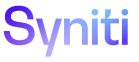Data Quality
Your Metrics
Use this page to view report metrics for Your Group Reports, Your Favorite Reports, Your Application Table Reports, and Your Application Table Column Reports.
To access this page:
- Select Data Quality > Your Groups in Navigation pane.
- Click the Favorites or Reports icon.
- Click the Metrics icon.
- Select Data Quality > Your Applications in Navigation pane.
- Click Tables icon.
- Click Reports icon.
- Click the Metrics icon.
Or
- Select Data Quality > Your Applications in Navigation pane.
- Click Tables icon.
- Click the Columns icon.
- Click the Reports icon.
- Click the Metrics icon.
|
Field |
Description |
|
DATE TIME |
Displays date and time when report metrics were captured. |
|
RECORD COUNT |
Displays number of records in report from when the report was last processed. |
|
GROUP ID |
Displays name of group to which the report belongs. |
|
WHERE CLAUSE |
Displays filter applied to report for user to limit data displayed in report. |
|
STATUS |
Displays status of the report based on defect percentage and data quality score thresholds. Statuses are Red (critical), Yellow (warning) and Green. Hover over a Status icon to view the threshold. |