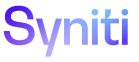Integrate
Configure a Process Template Loop for SAP Data Services Job
This topic contains the following sections:
- Manually Configure a Data Services Job Process Template Loop
- Automatically Configure a Data Services Jon Process Template Loop
Manually Configure a Data Services Job Process Template Loop
Follow these steps if using Global Variables, which are optional.
A process template loop assigns a view from the process’s data source to a loop within the template. The loop is mapped to a view which contains the data to post for the corresponding template loop in the process. In the case of SAP Data Services Job templates, the data is global variable names and values that are used as inputs to a Data Services Job.
The view that stores these fields and the field mappings can be created manually. Refer to Create a View in SQL Server for more information.
The view can also be generated automatically. Refer to Generate Database Objects Automatically for more information.
Before performing this task Add the Template to a Process.
The Name is the unique name for the Global Variable.
The Value is used whenever this Global Variable is identified on a posting record, unless otherwise indicated by the Where clause used in the process post (entered on the Vertical View on the Process Post page).
In the View created in the data source, either manually or automatically generated, add the Global Variable Name and Variable Values to the Name and Value columns.
NOTE: A process must be inactive to configure its process template loops.
To manually update the VIEW NAME and PRIMARY KEY COLUMN NAME for a process template loop:
- Select Categories from Navigation pane.
- Click the Processes icon for the category.
- Click the Templates icon for a process.
-
Click the Loops icon for the template.
NOTE: The Process Template Loop page displays one loop that Integrate created automatically with the LOOP NAME “GlobalVariables.” The VIEW NAME and PRIMARY KEY COLUMN NAME fields are blank.
-
Click Edit.
View the field descriptions for the Process Template Loop page.
-
Select a name in the VIEW NAME list box.
NOTE: The view must already exist in the data source to be available in the list box.
-
Select a name in the PRIMARY KEY COLUMN NAME list box.
NOTE: The list box displays all columns available in the view. The column selected must uniquely identify a record in the view.
- Click Save.
Continue with Configure Field Mappings for an SAP Data Services Job Process Template.
Automatically Configure a Data Services Jon Process Template Loop
Follow these steps if using Global Variables, which are optional.
A process template loop assigns a view from the process’s data source to a loop within the template. The loop is mapped to a view which contains the data to post for the corresponding template loop in the process. In the case of SAP Data Services Job templates, the data is global variable names and values that are used as inputs to a Data Services Job.
The view that stores these fields and the field mappings can be created manually. Refer to Create a View in SQL Server for more information.
The view can also be generated automatically. Refer to Generate Database Objects Automatically for more information.
Before performing this task Add the Template to a Process but do not select a View Name.
The Name is the unique name for the Global Variable.
The Value is used whenever this Global Variable is identified on a posting record, unless otherwise indicated by the Where clause used in the process post (entered on the Vertical View on the Process Post page).
NOTE: A process must be inactive to configure its process template loops.
To configure the process template loop using the Auto Generate Database Objects feature:
- Select Categories from Navigation pane.
- Click the Processes icon for the category.
- Click the Templates icon for a process.
- Click the Loops icon for the template.
-
Click Auto Generate Database Objects.
NOTE: Auto Generate Database Objects create tables and views in the designated database for the process template loop. Integrate creates a view with the name tx[Process Name] _{Template Name}_{LoopName}Int and creates a table with the name tt[Process Name]_ [Template Name]_{LoopName}_Upload.
The feature also:
Populates the VIEW NAME field in Integrate with [Process Name] [Template Name]
Sets the PRIMARY KEY COLUMN NAME to ID
Automatically maps the fields for the process template loop. The TEMPLATE FIELD UNIQUE NAME and the MAPPING VALUE column have the same value.
Continue with Configure Field Mappings for an SAP Data Services Job Process Template.