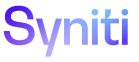Mass Maintenance
Add Stored Credentials as a User on a Page in Integrate or Mass Maintenance
Credentials allow users to add and maintain their user name and password for a data source where data is to be posted or where BDC and GUI Scripts are recorded. Changes made to target system data can be tracked to this user.
Before performing this task, the Template Administrator must add a template. Refer to
The user credentials for the connection can be supplied using different methods. Refer to User Credentials in Mass Maintenance for more information.
In Integrate, a user can store credentials for BDC Script, GUI Script, BAPI and RFC template types. In Mass Maintenance, credentials can be stored for BDC scripts and GUI scripts.
NOTE: A user can add one set of stored credentials for the user name per data source.
NOTE: The data source for the template is associated with the connection selected in the CONNECTION ID list box on the Template page’s Horizontal View in Integrate. In Mass Maintenance, the connection is selected on the Vertical View of the Templates page. When the connection is set, the data source for the template is also set.
To add user credentials as a user in Integrate:
- Click Categories in the Navigation pane.
- Click the Templates icon for a category.
- Click Vertical View for a template of type BDC Script, GUI Script, BAPI or RFC.
-
Click the User Credentials icon; Vertical View displays.
NOTE: If the source page specifies a specific connection, the User Credentials page's Vertical View displays. If the source page does not have a specific connection, the Horizontal View of the User Credentials page displays, allowing a user to modify the credentials for various connections.
- Select a language in the SAP Language list box.
- Enter the user ID to the data source in the SAP User ID field.
- Enter the password associated with the user ID in the SAP Password field.
- Click Save.
To add user credentials as a user in Mass Maintenance:
- Click Team in the Navigation pane.
- Click the Templates icon for a team.
- Click Vertical View for a template.
-
Click the User Credentials icon; Vertical View displays.
NOTE: If the source page specifies a specific connection, the User Credentials page's Vertical View displays. If the source page does not have a specific connection, the Horizontal View of the User Credentials page displays, allowing a user to modify the credentials for various connections.
- Select a language in the SAP Language list box.
- Enter the user ID to the data source in the SAP User ID field.
- Enter the password associated with the user ID the SAP Password field.
- Click Save.
- Click the Test Connection icon in the Page toolbar to confirm that a connection to the target system can be established using the user credentials.