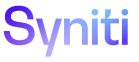Mass Maintenance
Template (External Request Scenario External Role)
Use this page to Set External Role Contacts for an External Request Scenario.
To access this page:
Select Mass Maintenance > Team from Navigation pane.
- Click Templates for a team.
- Click Vertical View for a template.
- Click Configuration tab.
- Click External Request Scenarios.
- Click External Roles for a scenario.