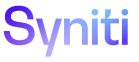Mass Maintenance
Add Email Addresses for a Scenario
NOTE: If the sender is an external user who is not registered in the Stewardship Tier, that email must be added to the Stewardship Tier. Refer to Add Email Addresses for External Users for more information.
NOTE: If the template associated with the external request scenario is active, no email address can be added, edited or deleted. To update or add an email address, the template must be in Developer mode. Refer to Modify an Active Template in Developer Mode for more information.
Refer to Create an External Request Scenario and Create the external request scenario that creates an Excel-initiated request for more information.
To add an email address that can send a request for the scenario:
- Select Team from Navigation pane.
- Click Templates for a team.
- Click Vertical View for a template.
- Click Configuration tab.
- Click External Request Scenarios.
-
Click Email Addresses for the scenario.
NOTE: If no records exist, the page displays in add mode. Otherwise, click Add.
View the field descriptions for the Template (External Request Scenario Email Address) page
- Enter an email address in the EMAILADDRESS field. The email address must contain a period (.) and an "at" sign (@) in order to be valid.
-
Enter the sender’s name in the NAME field.
NOTE: This name displays in the workflow email.
-
Select the language of the email from the LANGUAGEID list box.
NOTE: The LANGUAGE ID sets the language used for the workflow message sent for the ExternalData event. Language-specific messages are added on the Workflow Message page and the Workflow Language Message page. Refer to Configure Workflow Messages for more information.
- Include additional information about the email address in COMMENT field, if necessary.
- Click Save.
Refer to Set External Role Contacts for an External Request Scenario for more information about configuring external request scenarios.