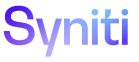Mass Maintenance
Add a Rule to a Template Role Event
A Template Administrator can configure rules that run when events occur at the template role level.
For Data roles and External Data roles, a rule can be configured to run when a user:
-
Clicks Data Entry on the Request (Roles) page to enter or update request data
-
Validates the role by clicking Validate on the Request (Roles) page
NOTE: The Validate button displays for the Data and Review role if role validations exist for the template. Refer to Add Validations to Roles and Enable Role Validations for more information.
-
Finishes the role by clicking Finish on the Request (Roles) page
-
Resets the role by clicking Reset on the Request (Roles) page
For Review roles, a rule can be configured to run when a user:
-
Rejects a role
-
Clicks Data Entry on the Request (Roles) page to review request data
-
Validates the role by clicking Validate on the Request (Roles) page
NOTE: The Validate button displays for the Data and Review role if role validations exist for the template. Refer to Add Validations to Roles and Enable Role Validations for more information.
-
Finishes the role by clicking Finish on the Request (Roles) page
-
Resets the role by clicking Reset on the Request (Roles) page
For Post roles, a rule can be configured to run when a user
-
Finishes the role by clicking Finish on the Request (Roles) page
-
Clicks Data Entry on the Request (Roles) page to post a request
NOTE: To add a rule, the template must not be active or must be in Developer Mode. Refer to Modify an Active Template in Developer Mode for more information.
To add a rule to a template role event:
- Click Team on Navigation pane.
- Click Templates for a team.
- Click Roles for a template.
- Click Events for the role.
-
Click Rules for the event.
View the field descriptions for the Template (Role Event Rule) page.
-
Enter a sort order in PRIORITY.
NOTE: If there are multiple event rules, the PRIORITY determines the order in which Mass Maintenance runs the event rule.
- Select a data source from the DATA SOURCE ID list box to determine where the rule is stored.
-
Select a rule from the RULE list box.
NOTE: The RULE list box only displays rules stored in the data source.
- Click Save.