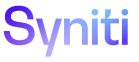Master Data Management
Edit Category Language-specific Messages
A Designer can modify the Subject, Message, and Email From to fit a specific language, or can update the Default message information for English language messages.
NOTE: The Email From address for workflow messages must be supplied by the client and added to each message.
NOTE: A Designer can add custom workflow messages at the category level. However, the Content WebApp must provide all code to process these messages.
NOTE: If a workflow language message must not be sent or must be replaced with a custom message, the ENABLED check box on the Category Workflow Language Message page must be disabled.
NOTE: Messaging can be disabled for a role if notifications are sent too frequently or if notifications are not needed. Refer to Enable or Disable Messages for a Role for more information.
On the Category Workflow Language Message page, a record for each of the Workflow Message Default Events displays.
This topic contains the following sections:
Use System Values for Dynamic Substitution at Run Time
All #variable# content is substituted with the actual value of the variable when the workflow is processed. Use the #instance# system value in the subject line or body to include the name of the system in the workflow notification email. This value is set in the Instance field on the Parameters page within System Administration.
In the Message body, #BusinessProcessName# and #ScenarioName# may be added after the Role information. For example, to include Business Process and Scenario values as part of the Workflow body, edit the message and change the body from:
Role: #RoleName#
to:
Role: #RoleName#
Business Process: #BusinessProcessName#
Scenario: #ScenarioName#
Messaging can be disabled for a role if notifications are sent too frequently or if notifications are not needed. Refer to Enable or Disable Messages for a Role for more information.
Use an API Procedure to Create Custom Workflow Parameters and Values
The Stewardship Tier is delivered with the API procedure apiInsertRequestWorkflowParam, which allows users to add custom parameters and values to the subject and body of the workflow messages. In the Content WebApp, the API procedure can be called from inside a stored procedure that has been registered as a business rule or that has been registered as a custom event rule.
NOTE: The API procedure can be used for all workflow messages, except for the Late Summary Workflow.
The API procedure takes 3 parameters:
|
Parameter |
Data Type |
Purpose |
|
@RequestID |
INT |
The MDM RequestID |
|
@Param |
NVARCHAR(50) |
The string (e.g., MaterialName) to include in the Workflow Subject or Message Body in the Category Workflow Language Message |
|
@ParamValue |
NVARCHAR(MAX) |
The text that is inserted into the Workflow Subject or Message Body wherever the Parameter surrounded by hashtags is found. |
Edit a Message
To edit a language-specific workflow message:
- Select Master Data Management > Design in the Navigation pane.
- Click Vertical View for a category.
- Click the Workflow Messages icon.
-
Click Messages for a LANGUAGE ID.
NOTE: The languages that display in the LANGUAGE ID column are defined as active in the Stewardship Tier.
-
Click Edit for the Event with the message to edit.
View the field descriptions for the Category Workflow Language Message page.
-
Enter the email subject line text in the SUBJECT field.
NOTE: The subject line can contain a value preceded and followed by #, including #instance#, as a dynamic substitution value for replacement at run time.
-
Enter text to display in the body of the workflow message in the MESSAGE field.
NOTE: The body of the email can contain a value preceded and followed by #, including #instance#, as a dynamic substitution value for replacement at run time.
-
Enter a valid email address in the EMAIL FROM field.
NOTE: The EMAIL FROM default value must be changed at the client site to a value specific for the client. The email address must contain an @ sign and a period (.) to be considered valid.
-
Click the ENABLED check box to disable it if the workflow language message must not be sent to users in the category or if a custom message must be used.
NOTE: The check box is selected by default for all default events with the exception of the LateNotify event.
NOTE: The LateSummary Event sends a summary email that contains links to Requests that have late roles. The LateNotify event sends individual emails for each late role. If both of these events are enabled, a user receives both a summary email and individual emails for each late Role. It is recommended that either LateNotify Event or LateSummary Event be activated but not both. Refer to Set up SLA Notifications in MDM for more information on SLAs, which determine when a request is late.
NOTE: To enable or disable multiple messages, use the CTRL or Shift key to select them, then click Enable or Disable in the Page toolbar.
- Click Save.