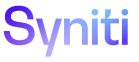Master Data Management
Configure Scenario Types
- Create - Creates new business objects, such as materials, customers, vendors, profit centers, GL accounts, etc.
- Change - Updates the data in a logical way for an existing business object, such as by material up (Basic Data) for an existing material, pricing procedure (Sales Data) for an existing customer or incoterms (Purchasing Data) for an existing vendor.
- BusinessExtend - Makes a new business object that is associated with an existing business object, such as a new BOM (Bill of Material) for an existing material, a new ship-to for an existing customer or a new order from address for an existing vendor.
- OrganizationalExtend - Extends an existing business object to one or more Org Units, such as an existing material to a new plant, an existing customer to a new sales organization or company or an existing vendor to a new purchasing organization or company.
A Designer can configure a default scenario type to allow updates, but cannot delete the scenario type.
A Designer can add, edit, and delete custom scenario types, which allow the Content WebApp to manage how scenarios behave around data that already exists in the Target system.
The Scenario Type is used by MDM supplied function apiSecurityScenarioEdit to return a value to indicate whether a record can be edited. This function can be used in a Content WebApp when building Data Control Views (DCV) for content pages.
When building content application pages, a typical Data Control View uses the apiSecurityScenarioEdit function as one component to determine if a record should be editable. A typical Page Control View checks the Scenario Type to enable the Add functions only when the scenario type is Create or OrganizationalExtend. The Content WebApp Designer determines, based on the business requirements of the users and technical requirements of the target system, how these control views should be built and whether they should follow these typical control view guidelines.
To configure scenario types
Click Master Data Management > Configuration > Setup > Scenario Type in the Navigation pane.
-
Either:
Click Edit and select the UPDATE ALLOWED check box.
OR
Click Add to add a custom scenario type.
- Enter the scenario type name in the SCENARIO TYPE field.
- Click the UPDATE ALLOWED check box as needed.
- Click Save.