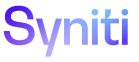Master Data Management
A Designer can generate a document that contains all the information associated with these elements:
Generate a Business Process Document
A Designer can generate a document that contains all the information associated with the business process. The information includes but is not limited to:
- All custom attributes with their configured values
- All delivered attributes with their configured values
- The details of the execution order of the process (i.e. which scenarios, roles and tasks are included and their dependencies and conflicts.)
This report is needed so that anyone can re-create the business process within MDM.
To generate a document containing all the information associated with the business process:
- Select Master Data Management > Design in the Navigation pane.
- Click the Business Processes icon for a category.
- Click the Business Process Report icon for a business process; the Element Report Frame page displays in the lower pane.
- Click the Download icon on the Element Report Frame page.
- Follow the browser-specific instructions that are presented to download the file.
Generate a Scenario Document
A Designer can generate a document that contains all the information associated with the scenario. The information includes but is not limited to:
- All custom attributes with their configured values
- All delivered attributes with their configured values
- The details of the execution order of the process (i.e. which roles and tasks are included and their dependencies and conflicts).
This report is needed so that anyone can re-create the scenario within MDM.
To generate a document containing all the information associated with the scenario:
- Select Master Data Management > Design in the Navigation pane.
- Click the Scenarios icon for a category.
- Click the Scenario Report icon for a scenario; the Element Report Frame page displays in the lower pane.
- Click the Download icon on the Element Report Frame page.
- Follow the browser-specific instructions that are presented to download the file.
Generate a Role Document
A Designer can generate a document that contains all the information associated with the role. The information includes but is not limited to:
- All custom attributes with their configured values
- All delivered attributes with their configured values
- The details of the execution order of the process (i.e. which tasks are included and their dependencies and conflicts).
This report is needed so that anyone can re-create the role within MDM.
To generate a document containing all the information associated with the role:
- Select Master Data Management > Design in the Navigation pane.
- Click the Roles icon for a category.
- Click the Role Report icon for a role; the Element Report Frame page displays in the lower pane.
- Click the Download icon on the Element Report Frame page.
- Follow the browser-specific instructions that are presented to download the file.