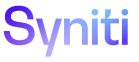Promote
Create a Package
A package is assigned a Structure Data, which allows data to be moved within tables, and Structure Objects, which allows schema changes to be moved. Filters can be applied to a package to further define which data and SQL objects to transport.
The order in which the packages are listed is important because it provides the steps in the procedure and indicates the order in which the packages are transported.
There are three ways to create a package:
-
Manually create a package—create a new package because the delivered templates do not fit the business’ requirements
-
Copy an existing package—use an existing package to create a new package
-
Copy packages from a template—use a delivered template package group as a starting point to create a new set of packages for a package group
Manually Create a Package
If the delivered templates do not fit the business’ requirements, create a new package.
To manually create a package for a package group:
-
Select Packages on the Navigation pane.
-
Click the Packages icon for a package group.
NOTE: If no records exist, the page displays in add mode. Otherwise, click Add.
View the page description for the Packages page
-
Select the target server from the DESTINATION ID list box. This list is controlled on the Servers page.
-
Enter the execution sequence in the PRIORITY field. This is the order in which the packages are transported to the destination server.
-
Enter the package name in the NAME field.
-
Click Save; the Vertical View displays.
-
Enter a brief description of the package in the Description field.
-
Click Save.
Copy an Existing Package
Copying an existing package can be very helpful if a small, specific change needs to be transported.
To create a package by copying an existing package:
-
Click the Packages icon for the new package group.
-
Click Vertical View for the package.
-
Click the Copy Package icon; a copy of the package is added into the package group.
-
Locate the copied package and make modifications as need be.
Copy Packages from a Template
The copy template feature copies a pre-defined template group of packages into the new package group. These templates represent Syniti’s best-practices for how to organize structure data and structure objects. Users are able to copy a template to expand upon or modify to fit their business requirements.
To copy packages from a template:
-
Click the Copy Template icon.
If the default package group template indicated in the Copy Group ID field is the one to be copied:
-
Click the Copy Template button; the packages from the template package group have been added to the new package group.
NOTE: The default value is configured on the Package Template Groups page.
Or
If the default package group template indicated in the Copy Group ID field is not the one to be copied:
-
Click Edit.
-
Select a package template from the Copy Group ID list box.
-
Click Save.
-
Click the Copy Template button; the packages from the template package group are added to the new package group.