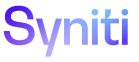Transform
Add Target Audit Rules
To enable auditing in Transform, access Console:
- Select Advanced Configuration > Parameters in the Navigation pane.
- Click the Transform tab.
- Click the Audit Reports check box to check it.
- Click Save.
To register an audit rule to a Target in Transform:
- Click the Targets icon on the Process Area Launch page.
- Click the Rules icon for a Target.
- Click Vertical View for a Target Rule.
- Click the Documentation tab on the Target Rules page.
- Click the Audit icon.
- Click Add.
- Select an option from the STATUS list box.
-
Select a report to be audited from the AUDIT REPORT list box.
NOTE: This report must have been already created as a view in SQL.
-
Select a method from the SAMPLE METHOD list box.
NOTE: This sample method is used when selecting random rows of data for verification during the audit process. The sample methods are set up by selecting Configuration > Setup > Sampling Methods (Setup).
- Click Save.
Target audit rules can be run in the foreground or background.
Run a rule in the background if there is a large amount of data to process that may affect system performance or may time out a session. Monitor rules that run in the background on the Monitor page.
A rule that runs in the foreground processes immediately.
To run a Target audit rule in the background in Transform:
- Click the Process Information tab on the Vertical View of the Target Rule Audit page.
- Click the Process icon; a confirmation message displays.
- Click OK.
To run a Target audit rule in the foreground in Transform:
- Navigate to Horizontal View of the Targets page.
- Click the Process icon on the Page toolbar; a confirmation message displays.
- Click OK.
NOTE: If rule processing is timing out due to a large amount of data, review the Command Timeout field on the Vertical View of the Data Sources page in System Administration and increase this value if needed.
To view the audit data returned from the rule in Transform:
- Access the Target Rules page.
- Click Vertical View for the rule.
- Click the Documentation tab.
- Click the Audit icon.
- Click the Download icon to view the audit data.
NOTE: This icon is enabled if the audit report displays data.