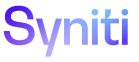Transform
Transform offers a variety of reports, described in the following table.
|
Report |
Description |
|
Target, Target Source, and Target Data Services Reports |
These migration reports are created by SQL AutoGen, or are created manually as needed based on mappings, target design and other features. |
|
Report Delivery pages |
Business uses who do not normally access the Stewardship Tier but who need access to their migration reports can view them on the Report Delivery pages. Click My Reports in the Navigation pane to access links to the migration reports that the user can access. Refer to Grant Users Access to Reports and Sensitive Information for details about report security for this type of report. |
|
Click Reports in the Navigation pane to access links to the following metrics reports: |
|
|
Lists all objects in the migration project for the selected context, their project completion rate and their actual completion rate. Used to track object development completion through the course of the project. |
|
|
Lists, by object, Target reports and the number of records returned. Also known as the RuleBook, this report lists all mappings created in Map for the selected Target. |
|
|
Lists Targets, along with status, complexity and Target type. |
|
|
Provides a checklist of all the Source and Target tables in the migration project as well as the data Source that stores the Target Source tables. |
|
|
Click Tracking in the Navigation pane to access links to the following reports: |
|
|
Provides a view of the objects developed each week. This feature can be used to monitor the activity within each object and, more specifically, each Target. |
|
|
Illustrates the status of the Data Migration Management Team and is typically provided to the PMO. The report has very high level traffic light indicators (green, yellow and red) to reflect the status of each object. |
|
|
Displays a set of icons that display tables, procedures, views and error reports for each object where objects have been captured on the Milestones page. Refer to Create Milestones for detailed information on capturing objects. |
|
|
Displays a graphical representation of the data in the Trend Summary. |
|
|
Click the > next to Reports in the Navigation pane to access the reports below. |
|
|
Lists all Target reports for all contexts that are error reports. Report types of Error and Target Readiness display on this report page. The record count, the last date the report ran, and icons to view and download the report are also included. |
|
|
Lists all Target reports for all contexts that are info reports. All report types that are not error report types (Error and Target Readiness) display on this report page. The record count, the last date the report ran, and icons to view and download the report are also included. |
|
|
Lists all Target Source reports for all contexts that are error reports. Report types of Error and Target Readiness display on this report. The record count, the date the report last ran, and icons to view and download the report are also included. |
|
|
Lists all Target Source reports for all contexts that are info reports. All report types that are not error report types (Error and Target Readiness) display on this report page. The record count, the date the report last ran, and icons to view and download the report are also included. |
|
|
Lists all reports for all Targets for all report types for all contexts. The record count, the date the report last ran, and icons to view and download the report are also included. |
|
|
Lists all reports for all Target Sources for all report types for all contexts. The record count, the date the report last ran, and icons to view and download the report are also included. |
|
|
Lists all Target audit reports for all contexts. The record count, the date the report last ran, and icons to view and download the report are also included. |
|