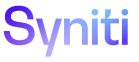Application Development
Add Layouts
A system administrator can add layouts. A layout controls how charts display on a dashboard page. Several layouts are delivered; however, they cannot be modified.
The Layouts page can be accessed through the Navigation pane, but it is more often accessed as part of creating a dashboar
A user can also add a layout from the Layouts page, and then add the dashboard.
NOTE: Because a layout can be assigned to multiple dashboards pages, the layout cannot be modified once assigned. This is to avoid a change to a layout cascading to all assigned dashboards pages with potential undesired results.
The delivered layouts can be copied and modified. Refer to Copy a Layout.
If a custom layout needs to be modified, it must be unassigned from the page.
For general information about dashboards, refer to Create Dashboards and Charts.
To add layouts from the Layouts page:
- Select Admin > Configuration > Layouts in the Navigation pane.
-
Click Add.
- Enter a description for the layout in the DESCRIPTION field.
-
Enter one or more characters of the layout template name to select a layout template from the LAYOUT TEMPLATE ID list box.
NOTE: Optionally, click the Combo Box Filter icon to open a Vertical View that displays a preview of layout templates. Click Choose Record to select a layout template.
- Click Save.
-
Click the Layout Frames icon.
- After creating a custom layout and layout frames, assign pages to the layout frames defined for the layout template selected when Creating a Dashboard.