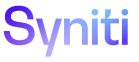Application Development
Link to Report Pages
Dynamic and Report pages are typically rendered in a horizontal or vertical mode when the page first displays. This allows a user to sort or filter the page before clicking the Report option from the Page Options drop-down.
A Page Designer can use the Link to Report option to link directly to the report version of a page to bypass the Horizontal or Vertical View
To enable the Link to Report column property:
- Select Admin > WebApps in the Navigation pane.
- Click the Pages icon for a WebApp.
- Click the Column Properties icon for a page..
- Click the link under LINK TO PAGE column.
- Enable the Link To Report check box; the page automatically saves.
If the Column Property is for the boaReport Reserved Column, the Link To Report field is also available on the Vertical View of the Column Property on the Page Columns page. Refer to Configure boaReport Reserved Column for more information.