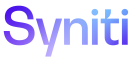Data Quality
A subset of frequently used reports can be marked as favorites to make accessing them faster. These reports display on the Your Favorite Reports page.
For example, a user may need to review a subset of reports at the end of the month. These reports could be added to the Your Favorite Reports page and easily accessed during that time.
To view reports on the Your Favorite Reports page, these reports must be marked as favorites on the Your Group Reports page.
Favorite reports can be added and removed on the Your Group Reports page’s Vertical and Horizontal Views.
Favorite reports can be removed on the Your Favorite Reports page’s Horizontal View.
NOTE: Removing the report from the Your Favorite Reports page does not remove the report itself.
To view your favorite reports:
- Select Your Groups in the Navigation pane.
-
Click the Favorites icon.
View the field descriptions for the Your Favorite Reports page
To add a report to the Your Favorite Reports page:
- Click Your Groups in the Navigation pane.
-
Click the Reports icon
-
Select the report(s) to be marked as a favorite.
NOTE: To select a contiguous range of records, hold down the Shift key and select the first and last records in the range. To select a non-contiguous range of records, hold down the Ctrl key and select each record.
- Click the Add To Favorites icon in the Page toolbar.
To remove a report from the Your Favorite Reports page:
-
Click Your Groups in the Navigation pane.
-
Click the Reports icon.
-
Select the report(s) to remove.
NOTE: To select a contiguous range of records, hold down the Shift key and select the first and last records in the range. To select a non-contiguous range of records, hold down the Ctrl key and select each record.
- Click the Remove From Favorites icon in the Page toolbar.