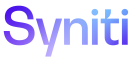Data Services AutoGen
Configure the Repository in the CMC
-
Log in to the CMC.
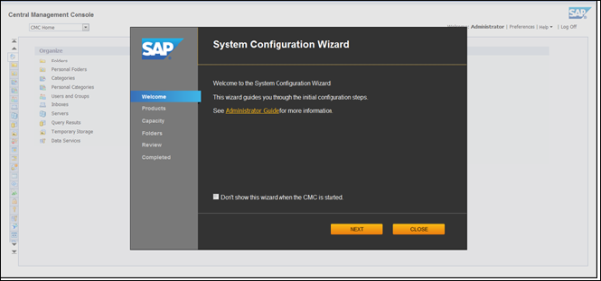
-
On the Home page, under the Organize section, click Data Services.
-
Click the icon for Configure a New Data Services repository.
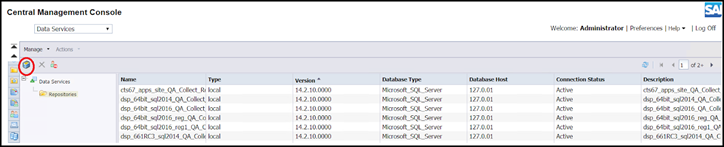
-
Enter the name in the Repository Name field.
NOTE: It does not have to be the same as the database name.
-
Enter the Description in the Description field.
-
Enter Microsoft SQL Server in the Database Type field.
-
Enter IP Address for the SQL Server with the data repository database in the Database Server Name field.
-
Leave the default 1433 in the Port field.
-
Enter the name of the database created in Create a Database for the Repository in the Database Name field.
-
Select No in the Windows Authentication list box.
-
Enter user name in the User Name field.
-
Enter password in the Password field.
-
Select No in the Is Profiler Repository list box.
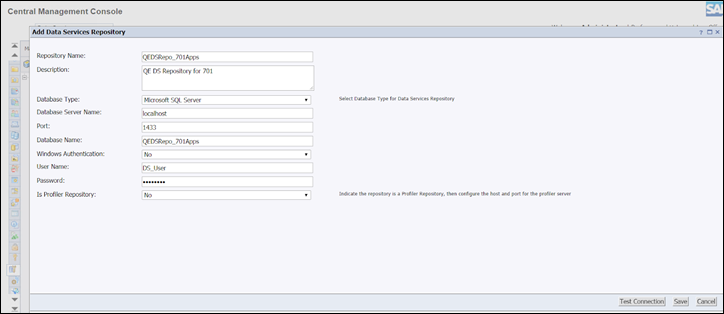
-
Click Test Connection.
NOTE: The message "Successfully connected to repository" displays.
-
Click Save. The repository is listed on the main page.
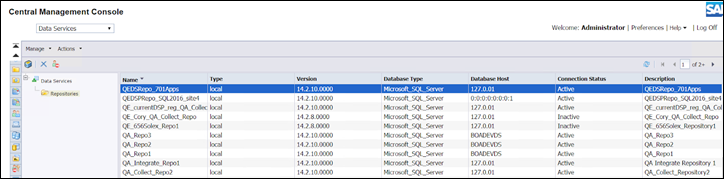
Continue with Configure Security for the Repository.