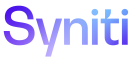Integrate
Process Templates H
Use this page to Add Templates to a Process.
- Select Integrate > Categories from Navigation pane.
- Click the Processes icon for a category.
- Click the Templates icon for a process.
|
Field |
Description |
|
PRIORITY |
Displays the order the process templates are processed. |
|
TEMPLATE ID |
Displays the name of the template associated with the process. |
|
Allowed Connections |
Click to open the Process Template Connections page to modify the connections for the process template. The count on the icon is the number of connections that exist for the selected process template. |
|
Loops |
Click to open theProcess Template Loop page to view and edit the loops in this process template. The number is the total number of loops in the template process whether the loops are included or not. |
|
After Post Rules |
Click to open the Process Templates: After Post Rules page to register rules that run after the selected process template finishes posting. |
Process Templates V
Use this page to:
This page has the following tabs:
General tab
|
Field |
Description |
|
Basic |
|
|
Template ID |
Displays the name of the template associated with the process. |
|
File Creation Settings |
|
|
Folder |
Displays the path and folder name of the folder on the server where the files should be stored. The default value is set in Common, on the Integrate – Parameters page. Displays for User Defined template types only. |
|
Data Source ID |
Displays the ID of the data source to which files should be transferred after they are created. |
|
Flat File Submit Settings |
|
|
No Data Symbol |
Displays a symbol to represent “no data” in the process post. If the field is blank, Integrate uses an empty string. |
Copy tab
|
Field |
Description |
|
Copy Process Template |
Click to open the Copy page to create a process template based on this process template. |