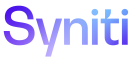Integrate
Copy a Process Template
A Process Designer can reuse database objects generated for a different process using the same template by copying a process template.
- All autogenerated data objects from the original process template.
NOTE: Refer to Generate Database Objects Automatically for more information.
NOTE: If a process template is copied to another category, the template is copied but the template name displays as a GUID.
- All of the template process loops for single or multiple loop templates, including the View Name and the Primary Key Column Name, the Flat File Object Key, the Download Tables and others
NOTE: Any loops in the copied process template are auto-mapped from the objects, key fields and mappings from the original process template.
- The field mappings for all process template loops
- The Return Value Template ID and the Return Values, if the process uses transaction stringing
- RFC parameters, if applicable
- Relationships, if applicable
- Allowed connections, if applicable
- After Post Rules, if applicable
NOTE: A process template can be copied whether the process or template is active or not.
To copy a process template:
- Select Categories on Navigation pane.
- Click the Processes icon for a category.
- Click the Templates icon for a process.
- Click Vertical View for the process template that should be copied.
- Click the Copy tab.
-
Click Copy Process Template.
NOTE: The Copy Type field displays ProcessTemplate.
-
Click Edit.
-
Select a category in the Copy to Category list box.
NOTE: The list box displays all categories in Integrate.
-
Select a name in Copy to Process ID.
NOTE: A process template can be copied to the same process.
- Click Save.
-
Click Execute.
NOTE: This button is disabled until required fields are completed.