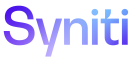Integrate
When posting data to a target system, a Template Administrator can register an After Post Rule to a process template. The rule runs after the process template executes successfully and before the next process template begins processing (if posting with a multi-template process).
A Collect rule downloads a Collect source - target - table registration. When registering a Collect Download as an After Post Rule, the source, target, and table to download must be selected. Once selected, the source and target Where clauses can be manually entered or automatically built at run time.
Refer to Register After Post Rules to a Process Template Overview for general information.
Register a Collect Download After Post Rule Manually
Before performing this task, a Template Administrator must create a category, create a template, and create a process. The target, source and tables must be registered in Collect.
To manually create a Collect Download After Post Rule in Integrate:
- Select Categories in the Navigation pane.
- Click the Processes icon for a category.
- Click the Templates icon for a process.
-
Click the After Post Rules icon for a template ID.
NOTE: If no After Post Rules have been added to the process template, Vertical View displays. If rules do exist, click Add on the Process Templates: After Post Rules page’s Horizontal View.
View the field descriptions for the Process Templates: After Post Rules page
-
Enter a number in the Priority field to set the order this After Post Rule runs if multiple After Post Rules exist.
NOTE: Rules execute in ascending priority order.
- Select the source name to use for the Collect Download in the Collect Source list box.
- Select the target name to use for the Collect Download in the Collect Target list box.
- Select the name of the target or source table to download in the Collect Table Name list box.
-
Enter the rule to run on target data after the table downloads in the Collect Target Where Clause field.
NOTE: The Where clause selects records to delete from the target before the download.
NOTE: The data returned from this Where clause is used as an input parameter to the next template in the process.
NOTE: The Where clause must be syntactically correct.
-
Enter the rule to run on source data after the table downloads in the Collect Source Where Clause field.
NOTE: The Where clause must be syntactically correct.
NOTE: The Where clause selects records to download from the source to the target.
NOTE: The data returned from this Where clause is used as an input parameter to the next template in the process.
- Click Save.
Register a Collect Download After Post Rule that is Built Automatically
Before performing this task, a Template Administrator must create a category, create a template, and create a process. The target, source and tables must be registered in Collect.
To automatically create a Collect Download After Post Rule at run time in Integrate:
- Select Categories in the Navigation pane.
- Click the Processes icon for a category.
- Click the Templates icon for a process.
-
Click the After Post Rules icon for template ID.
NOTE: If no After Post Rules have been added to the process template, Vertical View displays. If rules do exist, click Add on the Process Templates: After Post Rules page’s Horizontal View.
View the field descriptions for the Process Templates: After Post Rules page
-
Enter a number in the Priority field to set the order this After Post Rule runs if multiple After Post Rules exist.
NOTE: Rules execute in ascending priority order.
- Select the source name to use for the Collect Download in the Collect Source list box.
- Select the target name to use for the Collect Download in the Collect Target list box.
- Select the name of the target or source table to download in the Collect Table Name list box.
- Click Save.
- Click the Collect Where Clause icon.
-
Enter the column name that is evaluated by the Where clause in the Column Name field.
NOTE: The column is stored in the table in the Collect Table Name field.
- Select the operator for the Where clause in the Operator list box.
- Enter the value to use in the Where clause in the Value field.
- Click Save.
At run time, the system automatically builds the Where clause.