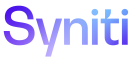Mass Maintenance
Data Objects
When a Template Administrator deletes a template, Mass Maintenance deletes all system-generated objects used by the template.
If the template uses Org Units, additional objects related to Org Units are also generated. Refer to Use Org Units for more information.
This topic contains the following sections:
- Edit Data Objects
- WebApp Pages Created
- Tables Created
- Views Created
- Stored Procedure Created
- Regenerate Data Objects
Edit Data Objects
A Template Administrator can edit the objects, as well as enable the Remove Template on Delete setting that will retain an object in the database even if the template is deleted on the Template (Objects) page.
NOTE:Two databases and WebApps are installed when Mass Maintenance is installed: the cMass and cMass_Data databases, and the dspCompose and dspCompose_Data WebApps. WebApp dspCompose and its database cMass contain all the settings and validations that come with the installation and should not be modified. Make All customizations and create data validations in the dspCompose_Data WebApp and database to prevent customizations from being overwritten during any upgrades.
NOTE: Data objects cannot be added, edited or deleted for an active template. Refer to Activate the Template for detailed information for activating and deactivating templates.
To edit template objects after the template has been generated:
- Select Team on the Navigation pane.
- Click Templates for a team.
- Click Vertical View for a template.
- Click the Configuration tab.
- Click Objects.
- Click REMOVE ON TEMPLATE DELETE check box to deselect it if the object should be retained in the database even if the template is deleted.
-
Click Edit to make changes to an object if needed.
View the field descriptions for the Template (Objects) page.
- Click Save.
The following objects are created when a template is generated or when system objects are refreshed on the Template (Objects) page.
- A template is created in Integrate for each template created in Mass Maintenance.
- A process is created in the dspCompose category in Integrate for each template created in Mass Maintenance.
These objects are created in the dspCompose_Data WebApp in the Stewardship Tier.
WebApp Pages Created
-
[Template name] – A data entry page
-
[Template name] – Archive – The archive page for archive comparison
-
[Template name] Approve – A page to view the Comparison Approvals for the Review role
-
[Template name] Archive Approve – A page to compare the archives
Tables Created
-
rt[template name] – An archive table
-
rt[template name]Compare – An archive comparison table
-
tt[template name] – A data entry table
-
tt[template name]Compare – A data entry comparison table
-
tt[template name]Validation – A table containing validation rule severities and messages
Views Created
-
web[template name]ArchiveHor – A view that displays all fields from the Archive Template table.
-
web[template name]CompareArchiveHor – A view that compares all of the fields from the Archive table against the Archive Compare table to note differences between the data.
-
web[template name]CompareHor – A view that compares all of the fields from the active tables to note differences between the data on the Comparison page in Mass Maintenance.
-
web[template name]Hor – A view that displays all the fields from the active template table on the data entry page in Mass Maintenance.
-
web[template name]RejectCountSel – A view that displays a count of all Rejected records within the active template table by template ID.
-
web[template name]ValidationErrorMessageCount Sel – A view that displays a count of all Validation Error Messages within the active table by Template ID.
-
web[template name]Dcv – A Data Control view that manages the status of the Template Role page based on row level controls.
-
web[template name]Pcv – A Page Control view that manages the status of the Template Role page based on page level controls.
-
tx[template name]Int – A view used by the template to configure field mappings within Integrate.
Stored Procedure Created
-
web[template name]CompareIns – A shell procedure to be configured for the comparison of all fields from the Archive table against the ArchiveCompare table.
Regenerate Data Objects
During the template creation process, a user clicks the Generate button on the Templates page’s Vertical View to generate data objects.
These system-generated objects can also be regenerated to recreate all of the automatically generated objects in the cMass_Data database originally created by generating the template.
When Mass Maintenance regenerates the objects, it deletes all data objects for the template and generates the data objects again according to the current template settings. It does not delete the Integrate process or template.
NOTE: A template cannot be active to regenerate its data objects. The Regenerate Data Objects icon does not display for active templates.
To regenerate data objects:
- Select Team on the Navigation pane.
- Click Templates for a team.
- Click Vertical View for a template.
- Click Advanced tab.
-
Click Regenerate Data Objects button; a warning message displays.
NOTE: The Template must be processed by selecting Generate on the General tab before the Regenerate Data Objects button will be available.
- Click Yes; a confirmation message displays.
- Click Ok.