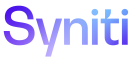Master Data Management
Set User Workflow Receipt Preferences by Position
MDM sends workflow messages to users who have access to a request role depending on position, request status and role ownership. Refer to Add Role Owners for more information.
Administrators can quickly set how users receive workflow notifications for request events based on their position so that users can track the request through the posting process.
Administrators can assign positions to mailboxes, so that all users who can access the position
Users can also easily control when they receive direct notification on request events. Workflow messages can be received via email, as a notification in the Stewardship Tier, or both. By default, users receive email messages from MDM.
A user can also set an option to receive no notifications. This is useful in cases where only one user is working on a particular task and therefore does not need to receive notifications when events are completed. If a user receives notifications via a mailbox, they may also want to turn off individual notifications.
This topic contains these sections:
Set Workflow Notifications by Position
A user can change workflow receipt preferences for that user’s account on the My Settings page. By changing the preferences for their position, users change how they receive notifications in the mailbox that corresponds to that position. Refer to Set Up a Mailbox for Position-based Workflow Notifications for more information.
An Administrator can set workflow receipt preferences for all MDM users following the steps in this section. They can also update multiple preferences at once. Refer to Edit Workflow Receipt Preferences in Bulk for more information.
NOTE: If a user finishes a request role, that user is assigned as a role owner.
Requests Events that Start Workflows
View the types of events that trigger workflow notifications to be sent and the users who receive them according to mailbox position assignment here.
To set user preferences for workflow receipt by position:
-
Select Master Data Management > Security in the Navigation pane.
-
Either:
Select User Settings if you are an administrator to set user workflow notification receipt settings
OR
Select My Settings if you are setting your own workflow notification receipt settings.
-
On the My Positions page, select the position ID and click Edit.
-
Select the workflow receipt preference for the OWNER notifications from the list box.
NOTE: This setting controls how users receive notifications when a request role that they own is canceled, deleted, posted, posted with errors, rejected, and reset. This also controls SLA notifications when the user is set as a role owner on a request role. Refer to Add Role Owners for more information.
-
Select the workflow receipt preference for ROLE READY notifications from the list box.
NOTE: This setting controls how users receive notifications when a request role that they own is submitted with all dependencies complete and is ready to be worked on.
-
Select the workflow receipt preference for ROLE LATE notifications from the list box.
NOTE: This setting controls how users receive notifications for a request for all SLA notifications (referred to as the LateNotify event) related to the request, even if the user does not own the request role.
-
Select the workflow receipt preference for ESCALATION notifications from the list box.
NOTE: This setting controls how users receive an escalation notification when a request role is late as determined by the SLA Late Cycles set at the category level. See below for more information.
-
Click Save.
The SLA Late Cycles value is a number that determines how many cycles a request can be late before escalation notifications are sent.
The SLA Late Cycles value ranges from 1 to N, where the number indicates how many multiples of the role's SLA level pass before an Escalation notification is sent.
For example, a role with an SLA of 1 day and 6 hours in a category where this SLA Late Cycles value is set to 5 would result in SLA notifications being sent:
-
At 1 day and 6 hours for the Late SLA notification
-
At 5 days and 30 hours for the Escalation notification
If the SLA Late Cycles value is 1, the Late SLA notification and the Escalation notification are sent at the same time.
All users assigned to the role that have the workflow notification settings set for ESCALATION on the My Settings page and the User Security pages are notified on the escalation date.
Set Late Summary Workflow Receipt Settings
The preferences for the Late Summary workflow can be set by an administrator for other users or by a user for themselves.
To set preferences for workflow receipt by position for the Late Summary workflow as an administrator:
-
Select Master Data Management > Security > User Settings in the Navigation pane.
-
Click the Vertical View icon for the user.
-
Check the SLA Summary By Message check box so that the user receives SLA notifications as popups in the Stewardship Tier.
-
Check the SLA Summary By Email check box for the user to receive SLA notifications as emails sent from the Stewardship Tier.
To set preferences for workflow receipt by position for the Late Summary workflow for yourself:
-
Select Master Data Management > Security > My Settings in the Navigation pane.
-
Click the Vertical View icon for your USER ID.
-
Check the SLA Summary By Message check box to receive SLA notifications as popups in the Stewardship Tier.
-
Check the SLA Summary By Email check box to receive SLA notifications as emails sent from the Stewardship Tier.
Return Workflow Notification Settings to Default
Users set default notification settings for themselves on the Vertical View of the My Settings page, in the Workflow Default Settings section. By default, all settings are set to No Notification. A user can change their default settings, and users and administrators can reset workflow notification settings to their defaults.
To update default workflow notification settings:
-
Select Security > My Settings in the Navigation pane.
-
Click Edit.
-
Set the default setting for the four list boxes. See the preceding section Set Workflow Notifications by Position for details on each.
-
Click Save.
To return your own user settings to defaults:
-
Select Security > My Security in the Navigation pane.
-
Click the Positions icon.
-
Click the Apply User Default button on the Page toolbar,
To return user settings to defaults as an administrator:
-
Select Master Data Management > Security > User Settings in the Navigation pane.
-
Click the Positions icon.
-
Click the POSITION ID to reset.
-
Click the Apply User Defaults icon in the Page toolbar.
Edit Workflow Receipt Preferences in Bulk
Users can select multiple (or all) positions assigned to a user on one Stewardship Tier page and update the workflow receipt preferences for all positions in one place. Users can update the preferences manually, or by using Excel Integration. Refer to Use Excel Integration for more information.
Workflow notification types can be sent for:
-
Owner—users receive notifications in their position-based mailbox when a request role that they own is canceled, deleted, posted, posted with errors, rejected, and reset. They also receive all SLA notifications when the user is set as a role owner on a request role. Refer to Add Role Owners for more information.
-
Role Ready—users receive notifications in their position-based mailbox when a request role that they own is submitted with all dependencies complete and is ready to be worked on.
-
Role Late—users receive notifications in their position-based mailbox for a request for all SLA notifications (referred to as the LateNotify event) related to the request, even if the user does not own the request role.
-
Escalation—users receive escalation notifications in their position-based mailbox when a request role is late as determined by the SLA Late Cycles set at the category level.
The SLA Late Cycles value is a number that determines how many cycles a request can be late before escalation notifications are sent.
The SLA Late Cycles value ranges from 1 to N, where the number indicates how many multiples of the role's SLA level pass before an Escalation notification is sent.
For example, a role with an SLA of 1 day and 6 hours in a category where this SLA Late Cycles value is set to 5 would result in SLA notifications being sent:
-
At 1 day and 6 hours for the Late SLA notification
-
At 5 days and 30 hours for the Escalation notification
If the SLA Late Cycles value is 1, the Late SLA notification and the Escalation notification are sent at the same time.
All users assigned to the role that have the workflow notification settings set for ESCALATION on the My Settings page and the User Security pages are notified on the escalation date.
-
NOTE: You must belong to the PowerUser, PowerDesigner, or UserManager MDM WebApp group to access the page to perform this task.
To update workflow receipt preferences manually in bulk:
-
Select Master Data Management > Settings > User Settings in the Navigation pane.
-
Click the All User Positions icon in the Page toolbar.
-
Select multiple rows by holding the Ctrl or Shift key.
-
Make updates to the list boxes.
-
Click Save