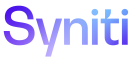Master Data Management
Where Used Report
Use this page to:
To access this page:
-
Select Master Data Management > Design in the Navigation pane.
-
Click the Task icon OR the Role icon OR the Scenario icon for a category.
-
Click the Where Used Report icon.
|
Field |
Description |
|
CATEGORY |
Displays the name of the category that contains the selected element (scenario, role or task). |
|
BUSINESS PROCESS |
Displays the name of the business process associated with the selected scenario, role or task. |
|
BP STATUS |
Displays the status of the business process. Values are:
|
|
BP ACTIVE |
If checked, the business process is active. If unchecked, the business process is not active. |
|
SCENARIO |
Displays the scenario name. |
|
SCENARIO STATUS |
Displays the status of the scenario. Values are:
|
|
SCENARIO ACTIVE |
If checked, the scenario is used in the record’s business process. If unchecked, the scenario is not used in the business process. |
|
ROLE |
Displays the role name. |
|
ROLE TYPE |
Displays the role type. A role’s role type determines which actions a user assigned to that role can perform. Role types are:
|
|
ROLE ACTIVE IN SCENARIO |
If checked, the role is active in the scenario. If unchecked, the role is not active in the scenario. |
|
TASK |
Displays the task name. |