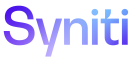Master Data Management
Add a Variant to a Task
A Designer can add a variant at the category level. If the task variant condition is met in the Content WebApp, the column definitions defined for the variant on the Scenario Role Task Column page are used when processing a request.
A Designer can also import a variant view for a category. Refer to Import a Variant View for a Category for more information.
Before performing this task, the design process must be complete and a task must be defined in the Content WebApp. Refer to MDM Design Process Overview for more information.
To add a variant to a task in MDM:
- Select Master Data Management > Design in the Navigation pane; the Category page displays.
- Click the Tasks icon for a category.
- Click the Variants icon for a task.
-
If no records exist, the page displays in add mode. Otherwise, click Add.
- Enter a name for the variant in the NAME field.
-
Select the column for the variant from the COLUMN list box.
NOTE: Only one column can be assigned as a variant in a task. Once a COLUMN value is chosen and the task variant record is saved, the next variant record added is added for that column.
- Enter the value for the variant in the CONSTANT field.
- Click Save.
Next, Activate and Configure Column Variants for a scenario > role > task combination.