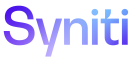Master Data Management
Configure Data Download During the Final Finish Process to use a Data Services Job
If the Finish Type is DataServices, the Data Services Job must exist in the repository and the repository must exist as a data source registered in the Stewardship Tier. Refer to Register a Data Source in Common for more information.
NOTE: Refer to Final Finish Process for a Request Overview for general information.
To register a Data Services Job to download a table for the Final Finish process:
- Click Master Data Management > Design in the Navigation pane.
- Click the Tasks icon for a category.
- Click the Final Finish Tables icon for a main parent task.
- It is recommended that tables or jobs should not be registered to a child task.
-
Click Add.
View the field descriptions for the Task Final Finish Tables page
- Select DataServices from the FINISH TYPE list box.
-
Enter a number in the PRIORITY field.
NOTE:The execution order of packages is by priority of the role (specified on the Role page) to which the task is assigned, and then the order is specified by the order in which the package is added on the Task Final Finish Tables page.
-
Click Save; Vertical View displays.
NOTE: A Data Services Job might be written to handle a specific table. If so, choose the Table Name in the TABLE NAME list box to aid in identifying the purpose of that job.
-
Select the repository that stores the job in the Data Services Data Source list box.
NOTE: The data services repository must be registered as a data source.
- Select the Job name in the Data Services Job Name list box.
- Click Save.
To configure Global Variables for a Data Services job::
- Click Master Data Management > Design in the Navigation pane.
- Click the Tasks icon for a category.
- Click the Final Finish Tables icon for a main parent task.
- Click Vertical View for a record with the Finish Type of DataServices.
- Click the Global Variables icon.
-
If no records exist, the page displays in add mode. Otherwise, click Add.
View the field descriptions for the Data Services Global Variables Setup page
- Enter the name of the variable in the NAME field.
- Enter the variable value in the CONSTANT field.
- Click Save.