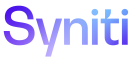System Administration
Security Roles
Use this page to Create Security Roles.
To access this page, either:
- Select Admin > Security > Users in the Navigation pane.
- Click the Roles icon.
-
Click the Security Role icon for a user role.
NOTE: If accessed through the User Roles page, users cannot add, edit or delete security roles on this page.
|
Field |
Description |
|
Copy Role |
Click to copy security definitions for the selected role. |
|
Compare Role |
Click to open the Security Role Compare page. Refer to Compare Security Roles for more information. |
|
NAME |
Displays name of role. Use the naming convent |
|
DESCRIPTION |
Displays a description of the role, intended to supplement the Role Name by indicating how the Role is used. |
|
ROLE TYPE |
Displays one of the following role types:
|
|
Web App Groups |
Click to open the Security Role WebApp Groups page to manage the WebApp group security that users belonging to this role can access. |
|
Users |
Click to open the Security Role Userspage to manage users whose page and WebApp access is governed by this role. |
|
Keys |
Click to open the Security Role Definitions page to manage specific key values that users of this role are able to see. |
|
Pages |
Click to open the Security Role Pages page to view the pages this user can access. |