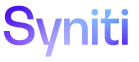Integrate
Activate or Deactivate Multiple Processes for a Template
NOTE: This overrides the Activate or Deactivate status at the process level.
NOTE: This functionality should only be used during development as the processes are activated or deactivated without any pre-validations.
NOTE: When using Master Data Management component with Integrate, if the scenario is in any status other than Published, the Designer can activate or deactivate the process in Integrate as needed to test and troubleshoot the process. Refer to Manage MDM Scenarios for more information about working with scenarios in MDM.
To activate or deactivate processes associated with a template:
- Click Categories on Navigation pane.
- Click the Templates icon for a category.
-
Click the Processes icon for a template.
NOTE: A list of all processes to which the template has been added displays on the Template Processes page.
-
Click Deactivate All or ActivateAll in the Page toolbar to change the status of all processes associated with the template.
OR
Click the button in the Activate/Deactivate column for a process to activate or deactivate the individual process.