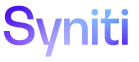Master Data Management
Activate and Configure Column Variants
For a scenario > role > task combination, a Designer can define variations in the Control Status and Required settings for a column when a column value in a record meets a certain condition.
Before performing this task, the design process must be complete and a task must be defined in the Content WebApp. Refer to MDM Design Process Overview for more information.
In SAP, for each material type on the Material table, only a subset of the fields are enabled, disabled, hidden, and required or not required. For example, using a variant with the condition of material type column = raw materials (MTART = ‘ROH') a Designer can change the default Control Status for the Sales Price column to Hide because raw materials are not sold.
Variants are first set up on the Task Variant page. Refer to Add a Variant to a Task for more information about setting up variants for a task. The variants are then activated on the Scenario Role Task Variant page. Once active, the column settings for Control Status and Required can be configured for the particular scenario > role > task combination.
To activate and configure variants for scenario role task columns in MDM:
- Select Master Data Management > Design in the Navigation pane.
- Click the Scenarios icon for a category on the Category page.
- Click the Roles icon.
- Click the Tasks icon on the Scenario (Roles) page.
-
Click the Variants icon; the list of variants available for the task display on the Scenario Role Task Column page.
View the field descriptions for the Scenario Role Task Variants page.
-
Select one or more variants, and then click the Activate icon to enable the ACTIVE check box.
NOTE: A variant is only applied to the parent page columns, not child level page columns associated with the parent page.
-
On the Scenario Role Task page (parent pane), click the Columns icon.
View the field descriptions for the Scenario Role Task Column page.
To update the default column status value for one or more columns, select the columns, and then click the Enable Selected Columns, Disable Selected Columns, or Hide Selected Columns icon as needed.
To update the required setting for one or more columns, select the columns, and then click the Require Selected Columns or Not Require Selected Columns icon as needed.