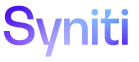Master Data Management
A Designer can register a rule, in the form of a SQL stored procedure, to a scenario process. These rules are any stored procedures that need to execute before the process is used for posting. These rules must include preparation procedures that move data from the request tables to the integrate staging tables needed for integrate to post successfully. Any rule registered to the process and marked as Active is executed right before the process is posted via a Group post or single posting events.
Rules can be assigned to the process by default at the category level. Refer to Set Rules for a Category Process for more information.
NOTE: The rule must be a stored procedure written in SQL stored in a data source that has been registered in the Stewardship Tier.
NOTE: The rules registered at the scenario level do not need to be registered at the category level.
To add a process rule at the scenario level:
- Click Master Data Management >Design in the Navigation pane.
- Click the Scenarios icon for a category.
- Click the Processes icon for a scenario.
- Click the Rules icon.
-
Click Add.
View the field descriptions for the Scenario Process Rule page
-
Enter a value in the PRIORITY field.
NOTE: If multiple rules are assigned to the process, the priority determines the order rules are run for the process.
-
Select the data source that stores the rule from the DATA SOURCE ID list box.
NOTE: An Administrator must have registered this data source in the Stewardship Tier.
- Select the rule in the RULE list box.
- Enter a brief description of the rule in the DESCRIPTION check box.
-
Click the ACTIVE check box to enable it.
NOTE: This check box is not enabled by default but must be enabled for the rule to run.
- Click Save.