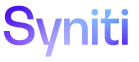Master Data Management
Add Role Owners
Role owners receive notifications when a request they own is canceled, deleted, posted, posted with errors, rejected, and reset. Role owners also receive all SLA notifications.
One or multiple users can be assigned as a role owner for a request, as long as that role is not Read Only or Auto Extend Display. By default, all users who can access the request role are owners and receive notifications as configured on the My Settings page.
NOTE: When a user is set as the role owner, workflow notifications are no longer sent to all users that have access to the request role.
To assign yourself as a role owner:
-
Click Master Data Management > Requests in the Navigation pane.
-
Click the Roles icon for a request.
-
Select the role to own on the Request Role page.
-
Click Add Role Owner in the Page toolbar.
NOTE: If a user finishes a request role, that user is automatically assigned as a role owner.
NOTE: Users can also remove themselves from role owner ownership if, for example, they receive notifications through position-based assignment through a mailbox.
Administrators can use API procedures included with MDM to build their own methods of assigning ownership to and removing ownership from a role. An optional procedure removes all users currently assigned as role owners and replaces them with the single UserID passed in by the API.
The API procedure
apiRequestRoleUser_AssignOwner
has these parameters
-
UserID
-
ExclusiveOwner
NOTE: Setting this optional parameter to 1 sets the user as the exclusive owner, removing all other users assigned to the role as owners.
This API procedure
apiRequestRoleUser_RemoveOwner
has the parameter UserID