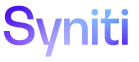Master Data Management
Add a Role to a Scenario
The Scenario (Roles) page allows a Designer to assign one or more roles to a scenario. A role can be added to multiple scenarios.
Before performing this task, Create a Category and Add a Scenario.
To add a task to a role, or to add a role to a scenario, you must configure security to include the position for the role. Refer to Configure Roles in a Position for more information.
- Select Master Data Management > Design in the Navigation pane.
- Click the Scenarios icon for a category on the Category page.
-
Click the Roles icon.
NOTE: This icon is disabled if the scenario is not active.
-
Click Add.
- Select the role ID from the ROLE ID list box.
- Enter the number of days estimated to complete the tasks assigned to the role in the Work Days field. (optional)
- Enter the number of hours estimated to complete the tasks assigned to the role in the Work Hours field. (optional)
-
Enter the number of minutes estimated to complete the tasks assigned to the role in the Work Minutes field. (optional)
NOTE: The Work Days, Work Hours, and Work Minute fields are optional. Refer to Set up SLA notifications in MDM for more information about the prerequisites for setting up SLAs and how the SLAs work at the various levels for MDM elements.
- Click Save; the Scenario (Roles) page’s Vertical View displays.
-
If this role is an auto post role within the scenario, click the Auto Post Role check box (optional).
NOTE: This option only displays for roles of type Post. If this option is enabled, then once the request data dependencies have been completed, posting is automatically initiated.
- If this role is an auto finish role within the scenario, click the Auto Finish Role check box (optional).
-
If this role has an application role type, click the Allow Update For Extend Scenarios check box (optional).
NOTE: This option is only available for roles of type Application assigned to scenarios of type BusinessExtend or OrganizationalExtend. At the scenario > role level this option allows the role to update system data within a task that already exists in the target. This allows a Designer to control edit functionality within the business processes content pages.
- Click Save.
Continue with Activate Tasks for a Scenario Role Combination.