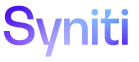Master Data Management
Configure Data Download During the Final Finish Process to use a Collect Package
If the Finish Type is Collect, then a corresponding Table definition must exist in Collect. Refer to Tables in Collect for more information.
NOTE: Refer to Final Finish Process for a Request Overview and Final Finish Setup Example for general information.
To register a Collect package type of BOA RFC, SAP RFC or CranPort to download a table for the Final Finish process in MDM:
- Click Master Data Management > Design in the Navigation pane.
- Click the Tasks icon for a category.
-
Click the Final Finish Tables icon for a main parent task (for example, Request (Address – General), as opposed to Request (Address – Telephone/Mobile)).
NOTE: It is recommended that tables should not be registered to a child task.
-
Click Add.
View the field descriptions for the Task Final Finish Tables page
- Select Collect from the FINISH TYPE list box.
-
Enter a number in the PRIORITY field.
NOTE:The execution order of packages is by priority of the role (specified on the Role page) to which the task is assigned, and then the order is specified by the order in which the package is added on the Task Final Finish Tables page.
- Click Save; Vertical View displays.
- Select a Collect source from the Source list box.
- Select a Collect target from the Target list box.
- Select the name of the table to download from the Table Name list box.
-
Select an option in the Run Rules After Download list box, if applicable.
NOTE: This option determines the Collect rules to run on a table after download, when a user with the Post role clicks Finish for the request on the Request Role page. Options are:
- All – Run all of the rules: If multiple rules are registered to the table in Collect, MDM runs them on the table after download in the order the rules were added on the Table (Rule) page in Collect.
- None – Do not run any rules: Though rules are registered to the table in Collect, MDM does not run those rules on the downloaded table.
- NoParametersOnly – Run only Collect rules that do not contain input parameters, such as an Insert rule.
- ParametersOnly
– Run Collect rules that contain input parameters, such as an Update rule.
NOTE: The rule(s) must have already been registered and activated in Collect.
- Click Save.