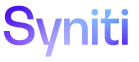Master Data Management
Create Validation Views for Content WebApp Task Pages
A Designer can create a validation view for task pages with an active variant that checks to confirm that required columns for a scenario > role > task combination contain data. The validation checks every column with the Required check box enabled on the Scenario Role Task Column page for all pages in a task.
Refer to Configure the Required Setting for a Scenario Role Task Column for more information.
A validation view is also created for the default (*) variant which acts as a catch all for values in the variant column that could potentially end up within the request content table and are not setup as a variant on the task.
NOTE: The Request ID must be a key on the validation view when building pages in the Content WebApp.
One validation is always created with the name web[Page View’s Root Name] _[column name]_StarVariant_isRequiredVal. This view is used for validating against the Required checkmark on records under Scenario Role Task Column with a ‘*’ value for the variant name. An additional validation view is created when a task has active variants named web[Page View’s Root Name] _[column name]isRequiredVal. Both views should be used as a basis for page validations.
Refer to Activate and Configure Column Variants for more information.
NOTE: Refer to Create Tables and Views for Content WebApp Pages Overview for general information.
NOTE: Once created, a Designer must register the view to the page in the Content WebApp.
A Designer can also create required column validation views a specific page in a task. Refer to Create Validation Views for a Content WebApp Task Page for more information.
To create a validation view for task pages:
- Click Design in the Navigation pane.
- Click the Scenarios icon for a category.
- Click the Roles icon for a scenario.
- Click the Tasks icon for a role.
- Click the Columns icon for a scenario > role > task combination.
- Click the Create Required Column Validations For All Column icon.