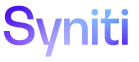Master Data Management
View and Configure External Target Systems for a Scenario
The Scenario Process Target Connection page displays all templates that are registered to a process in Integrate. A Designer can change the connection value to allow a scenario to post to a different target system than the one specified at the Integrate template level. The process must be active in Integrate to be available in a scenario.
Before completing this task, Add a Scenario and Add a Process to a Scenario.
This task must be completed in order for requests created from the scenario to be posted to the correct target system. Refer to Create a Process in Integrate for more information about processes.
- Select Master Data Management > Design in the Navigation pane.
- Click the Scenarios icon for a category on the Category page.
- Click the Processes icon.
-
Click the Target Connection icon.
View the field descriptions for the Scenario Process Target Connection page.
- Click Edit.
-
Select a connection from the Connection ID list box.
NOTE: This connection ID specifies the target system to which the Integrate process posts for this specific scenario. The connections for a template are defined on the Template page in Integrate. Refer to Create a Basic Template in Integrate for more information.
- Click Save.