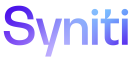Assemble
To create a package:
- Click Packages in the Navigation pane.
-
Click Add.
-
Enter a name in PACKAGE NAME field.
NOTE: The naming convention for packages is #Database#%#Source#%, for example dswBRAZIL.stKNA1_QALegacyData_Customer.imp for an import or dswBRAZIL.stKNA1_QALegacyData_Customer.exp for an export.
-
Select a value from the SOURCE DATA SOURCE ID list box.
NOTE: The SOURCE DATA SOURCE ID list box contains Data Sources registered in Common. They are arranged in database and file sections in the list. The type of data source selected in this box determines the options available in the SOURCE TYPE list box.
-
Select a value from the SOURCE TYPE list box.
NOTE: The options in the SOURCE TYPE list box vary depending on the type of data source selected in the SOURCE DATA SOURCE ID list box. If the source data source is a database, the options in the SOURCE TYPE list box are SQL or Table. For file path data sources, options are File Delimited, File Excel, File Start-End and File Width.
-
Select a value from TARGET DATA SOURCE ID list box.
NOTE: The TARGET DATA SOURCE ID list box contains Data Sources registered in Common. They are arranged in database and file sections in the list. The type of data source selected in this box determines the options available in the TARGET TYPE list box.
-
Select a value from TARGET TYPE list box.
NOTE: The options in the TARGET TYPE list box vary depending on the type of data source selected in the TARGET DATA SOURCE ID list box. If the source data source is a database, the options in the TARGET TYPE list box are SQL or Table. For file path data sources, options are File Delimited, File Excel, File Start-End and File Width.
NOTE: The S column is checked when the Source connection has been tested. It’s tested when the record is saved. If the connection fails, there is no check mark.
NOTE: The T column is checked when the Target connection has been tested. It’s tested when the record is saved. If it fails, there is no check mark.
-
Click Save; the Vertical View displays.
View the field descriptions for the Package 's page Vertical View
- Complete the general and advanced properties tabs depending on the Source and Target Type.
-
Click Save.
NOTE: The fields that display on the Vertical View differ according to the Source and Target Type. Each data source type has its own set of Advanced Properties.