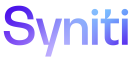Master Data Management
Position Role
Use this page to configure roles in a position.
To access this page:
- Select Master Data Management >Security in the Navigation pane.
- Click the Roles icon for a position.
|
Field |
Description |
|
Include |
Click to include one or more roles selected on the pag |
|
Remove |
Click to remove one or more roles selected on the page from the position. NOTE: If a role is removed from a position that has role level org unit value assignments, all of the org unit value assignments are removed from the role on the Position Role page. If the role is later included in the position, the org unit value assignments must be recreated. |
|
Set As Read Only |
Click to set all of the org unit values for the role to read-only. A user assigned to the position can view the org unit data in the Content WebApp but cannot edit or take action on the data. Refer to Configure the Read-Only/Editable setting for Org Unit Value Assignments for Roles for more information. |
|
Set As Editable |
Click to set all of the org unit values for the role to editable. A user assigned to the position can edit the org unit data in the Content WebApp. Refer to Configure the Read-Only/Editable setting for Org Unit Value Assignments for Roles for more information. |
|
Add Org Units From Group |
Click to open the Add Org Units To Position Role From Org Unit Group page to add org unit groups to a role. Refer to Add Org Units from a Group to a Position Role for more information. |
|
Include All Roles |
Click to include all roles in the position. |
|
CATEGORY ID |
Displays the category to which the role belongs. |
|
ROLE ID |
Displays the role. |
|
INCLUDED |
If enabled, the role is included in the position. If disabled, the role is not included in the position. |
|
READ ONLY |
If enabled, all of the org unit values for the role are read-only. A user assigned to the position can view the org unit data in the Content WebApp but cannot edit or take action on the data. If disabled, all of the org unit values for the role are editable. A user assigned to the position can edit the org unit data in the Content WebApp. Refer to Configure the Read-Only/Editable setting for Org Unit Value Assignments for Roles for more information. |
|
Org Unit1 |
Click to open the Position Role Org Unit 1 page to assign an org unit value to a role. NOTE: This icon is disabled if the role is not included in the position. |
|
Org Unit2 |
Click to open the Position Role Org Unit 2 page to assign an org unit value to a role. NOTE: This icon is disabled if the role is not included in the position. |
|
Org Unit3 |
Click to open the Position Role Org Unit 3 page to assign an org unit value to a role. NOTE: This icon is disabled if the role is not included in the position. |