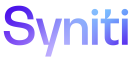Master Data Management
Copy a Scenario Role Task Column
For Scenario Role and Scenario Role Task, the Source Role and Target Role should be the same Role, and similarly the Source Task and Target Task should be the same Task. The pathway will depend upon the level within Scenario of the copy. Each scenario level is provided.
To access this page from the Scenario page:
- Select Master Data Management > Design > Category in the Navigation pane.
- Click the Scenarios icon for a category.
- Click Vertical View for a scenario.
- Click the Copy Options tab.
- Click Edit.
- Click the Copy Column Properties icon to open the Copy Scenario Role Task Column page.
-
Select from the lists the values for the Source Scenario and Target Scenario fields.
View the field descriptions for the Copy Scenario Role Task Column page
- Click Save.
View the Preview of changes for this action by a click Preview Changes. Once the new scenario role task column is copied, the fields will default back to original values.
To access this page from Scenario(Role) page:
- Select Master Data Management > Design > Category in the Navigation pane.
- Click the Scenarios icon.
- Click the Roles icon.
- Click the Vertical View for a Scenario Role Task.
- Click the Copy Column Properties icon to open the Copy Scenario Role Task Column page.
-
Select from the lists the values for the Source Scenario and Target Scenario fields.
View the field descriptions for the Copy Scenario Role Task Column page
- Click Save.
View the Preview of changes for this action by a click Preview Changes. Once the new scenario role task column is copied, the fields will default back to original values.
To access this page from Scenario Role Task page:
- Select Master Data Management > Design > Category in the Navigation pane.
- Click the Scenarios icon.
- Click the Roles icon.
- Click the Tasks icon on the Scenario (Roles) page.
- Click the Vertical View for a Scenario Role Task.
- Click the Copy Column Properties icon to open the Copy Scenario Role Task Column page.
-
Select from the lists the values for the Source Scenario and Target Scenario fields.
View the field descriptions for the Copy Scenario Role Task Column page
-
Click Save.
View the Preview of changes for this action by a click Preview Changes. Once the new scenario role task column is copied, the fields will default back to original values.