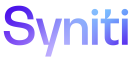Master Data Management
Send Ad Hoc Notifications to Request Role Users of Request Readiness
Administrators can set up position-based workflow notification preferences for multiple users. Users can also set their own preferences. Refer to Set User Workflow Receipt Preferences by Position for more inform
On the Request Role User page, a user can send an ad hoc email based on the Finish event workflow (Role Ready) to a user when a request is ready to be worked on.
Before a user can be notified of request readiness, the message and email from which it is sent must be configured first.
To configure the email message:
-
Select Master Data Management > Design in the Navigation pane.
-
Click Vertical View for a category.
-
Click the Workflow Messages icon.
-
Click the Messages icon for a language.
-
Scroll down to the Notify event.
-
Click Edit.
-
Edit the SUBJECT and MESSAGE as needed to reflect your business.
-
Enter your company’s email address that sends the notification in the EMAIL FROM field.
-
Click Save.
View the field descriptions for the Category Workflow Language Message page
To notify a user of request readiness:
-
Click Master Data Management > Requests in the Navigation pane.
-
Click the Roles icon for a request.
-
Click the Users icon for the request role that requires a notification to be sent.
-
Select the user to notify from the USER ID column.
-
Click Notify in the Page toolbar.