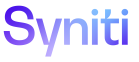Master Data Management
Audit Table Registration
Use this page to Register Tables and Columns to be Audited.
To access this page:
- Click Master Data Management > Design in the Navigation pane.
- Click Vertical View for a category.
- Click the Rules and Actions tab.
- Click the Table Registration icon.
|
Field |
Description |
|
Load Audit Data |
Click to copy new audit data associated with the current category to the MDM Review Role staging tables immediately. NOTE: Copying audit data immediately is not required. Audit data is automatically copied to the staging tables when table or column registrations are updated. |
|
TABLE NAME |
Displays the name of the table that has auditing enabled. |
|
LAST IMPORTED ON |
Displays the date and time the table was last imported. |
|
LAST AUDIT ID |
Displays the audit ID assigned to the last audit conducted for the table. |
|
ENABLED |
If enabled, auditing is turned on for the table. If disabled, the table data is not audited. NOTE: If auditing is disabled for a table, it is also disabled for all columns in the table, and no columns display on the Audit Table Column Registration page. Additionally, changes associated with the table do not display to the Review role when reviewing changes on the Review Role Audit Details page. |
|
Columns |
Click to open the Audit Table Column Registration page to include or exclude columns from auditing. |