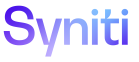Master Data Management
Create New Task From Existing Table
Use this page to Create a Task for Mass Maintenance based on an Existing Table.
To access this page:
-
Select Design > Create New Task in the Navigation pane.
-
Click the Create Task From Existing Table icon for a category.
|
Field |
Description |
|
TABLE NAME |
Displays the name of the table containing the columns used in the task. |
|
PAGE DESCRIPTION |
Displays the name of the page based on this table and used for the mass update. |
|
Create Base Table Structure |
Click to open the Create Base Table page to review and edit the table’s columns.. NOTE: This icon is active during the table creation process, after the TABLE NAME and PAGE DESCRIPTION have been completed and the record has been saved. After the table has been created, the icon is dimmed. |
|
BASE TABLE CREATED |
If checked, the table based on the manually created table has been created. If unchecked, the table has not yet been created. |
|
Create New Task |
Click to create the new task from the existing table. NOTE: This icon is only active after the base table has been created on the Create Base Table page. After processing completes, a new page is defined in the category's default WebApp, and a corresponding new task is created in the category. |
|
TASK CREATED |
If checked, the task based on the table has been created and can be added to a Mass Maintenance scenario. If unchecked, the task has not yet been created. |