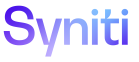Master Data Management
Create New Task From Integrate Template
To access this page:
-
Select Design > Create New Task in the Navigation pane.
-
Click the Create Task From Integrate Template icon for a category.
|
Field |
Description |
|
TABLE NAME |
Displays the name of the table containing the columns used in the task. NOTE: This name must begin with tt. |
|
INTEGRATE TEMPLATE ID |
Displays the name of the Integrate BDC Script template that is used as the basis for the table and the task. |
|
PAGE DESCRIPTION |
Displays the name of the page (task) based on this table and used for the mass update. |
|
Create Base Table Structure |
Click to open the Create Base Table page to review and edit the table’s columns and to create the table. NOTE: This icon is active during the table creation process, after the TABLE NAME and PAGE DESCRIPTION have been completed and the record has been saved. After the table has been created, the icon is dimmed. |
|
TABLE CREATED |
If checked, the table has been created on the Create Base Table page. If unchecked, the table has not yet been created. |
|
Create New Task |
Click to create a new task based on this table. After processing completes, a new page is defined in the category's default WebApp, and a corresponding new task is created in the category. A tt table and an rt table and views are also created in the Content WebApp. |
|
TASK CREATED |
If checked, the task based on the table that was generated from the Integrate template has been created. If unchecked, the task has not been created. |