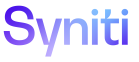Master Data Management
Scenario Role Task Variant
Use this page to Activate and Configure Column Variants.
To access this page:
- Select Master Data Management >Design in the Navigation pane.
- Click the Scenarios icon for a category on the Category page.
- Click the Roles icon.
- Click the Tasks icon on the Scenario (Roles) page.
- Click the Variants
icon;
|
Field |
Description |
|
Activate |
Click to activate the column variant. When activated the variant can be configured on the Scenario Role Task Column page. |
|
Deactivate |
Click to deactivate the column variant. When deactivated, the variant is not displayed on the Scenario Role Task Column page. |
|
NAME |
Displays the name of the variant. |
|
COLUMN |
Displays the column in which the variant logic looks for the value of the variant. |
|
OPERATOR |
Displays the logical operator for the variant condition. |
|
CONSTANT |
Displays the value for which the variant logic looks. When this value is encountered in a record in the column indicated in the COLUMN field, the Control Status and Required settings are applied to other columns as indicated on the Scenario Role Task Column page. For example, for raw materials records in a Material table a Designer can change the default Control Status for the Sales Price column to Hide (because raw materials are not sold) by establishing a variant that looks for the condition material type column = value raw materials (MTART = ‘ROH'). |
|
ACTIVE |
If enabled the variant is active and applied to the columns as indicated on the Scenario Role Task Column page. If disabled the variant is not applied. |