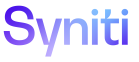Master Data Management
A Request Processer resets a role if a mistake is made or if information is incomplete after a role with the type of Application or Review has been finished.
This section contains the following topics:
Reset a Role with the Review Role Type
A Review role is reset when a Role Processor rejects a role > task combination during the review process.
Refer to Review a Request and Reject a Request for more information.
Before performing this task, a request must have been created and a role with the type Application must have been finished.
Resetting a Review role:
- Resets all Application roles associated with the selected role > task combination and all Application roles that are dependent on those roles.
- Resets all dependency and workflow emails for all users assigned to the Application roles and their dependent roles.
NOTE: The DEPENDENCY COMPLETE check box is no longer enabled for any dependent Application roles. No buttons are active for the dependent role. The role that was reset must be finished before work can begin for any dependent roles.
- Sets the Application role with the lowest priority to active.
- Retains any completed information.
- Allows the Application role to edit the completed information.
- Clears the FINISHED ON and FINISHED BY fields for the Application role and the Review role.
NOTE: These fields are populated again when the role is finished.
- Activates the Finish and Tasks icons for the Application role.
- Dithers the Tasks, Finish, and Reject icons for the Review role
NOTE: The Reset process initiates the workflow email to users assigned to the Application role (if that role has messaging enabled). The Reset process displays a notification from within MDM to users assigned to the role (if that role has messaging enabled). Refer to Enable or Disable Messages for a Role for more information.
NOTE: A user who is not assigned to the request’s role but is assigned to a role in the Category can view the role if the Auto Extend Display option is set for the role. This user cannot update the role.
Reset a Role with an Application Role Type
A Request Processer resets a role if a mistake is made or if information is incomplete after a role with the type of Application or Review has been finished.
Before performing this task, a request must have been created and a role with the type Application must have been finished.
When a request is reset, the user assigned to the Application role for the request receives a notification depending on how the user and role are configured. That email contains a link to the Request Role page, so that the user can update the request as needed and finish the Application role again.
Resetting a role:
- Resets all dependency and workflow emails for all users assigned to the roles and dependent roles.
- Resets dependent roles.
NOTE: The DEPENDENCY COMPLETE check box is no longer enabled for the dependent role. No buttons are active for the dependent role. The role that was reset must be finished before work can begin for any dependent roles.
- Sets the role to active.
NOTE: The role must be finished for the request to continue processing.
- Retains any completed information.
- Allows the user to edit the completed information.
- Clears the FINISHED ON and FINISHED BY fields for the role.
NOTE: These fields are populated again when the role is finished.
- Activates the Finish and Task buttons for the role.
- Notifies the Requester who can access the role.
NOTE: The Reset process initiates the workflow email to users assigned to the next role (if that role has messaging enabled). The Reset process displays a notification from within MDM to users assigned to the next role (if that role has messaging enabled). Refer to Enable or Disable Messages for a Role for more information.
NOTE: A user who is not assigned to the request’s role but is assigned to a role in the Category can view the role if the Auto Extend Display option is set for the role. This user cannot update the role.
NOTE: An Application role type can be reset when the request is being reviewed. It cannot be reset once the request is assigned to the Post role.
To reset a role in MDM:
- Select Master Data Management > Requests in the Navigation pane.
-
Click the Roles icon for a request.
NOTE: The count on the Roles icon is the number of roles for the request. The count may not reflect the number of roles that display on the Request Role page for the current user. The current user can only access roles to which that user is assigned and roles that have the Auto Extend Display setting enabled.
- Click Reset for the role with an Application type.