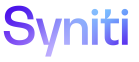Master Data Management
Scenario (Roles) H
Use this page to Add a Role to a Scenario.
- Select Master Data Management > Design in the Navigation pane.
- Click the Scenarios icon.
- Click the Roles icon.
|
Field |
Description |
|
ROLE |
Displays the role ID assigned on the Role page. When adding roles to a scenario, if a role is not in the list box, the user can click the Click to add a new item link to open the Role page in another browser tab. Refer to Add a Role in MDM for more information. |
|
ROLE ID |
Displays the role ID assigned on the Role page. When adding roles to a scenario, if a role is not in the list box, the user can click the Click to add a new item link to open the Role page in another browser tab. Refer to Add a Role in MDM for more information. |
|
WORK DAYS |
Displays the number of days estimated to complete the tasks assigned to the role. NOTE: Leave blank to default to the values set up on Roles page’s Vertical View. Refer to Set up SLA notifications in MDM for more information. |
|
WORK HOURS |
Displays the number of hours estimated to complete the tasks assigned to the role. NOTE: Leave blank to default to the values set up on Roles page’s Vertical View. Refer to Set up SLA notifications in MDM for more information. |
|
WORK MINUTES |
Displays the number of minutes estimated to complete the tasks assigned to the role. NOTE: Leave blank to default to the values set up on Roles page’s Vertical View. Refer to Set up SLA notifications in MDM for more information. |
|
Events |
Click to open the Scenario Role Event page to add a custom business rule to an even for the selected role. Refer to Add Custom Business Rules for more information. |
|
Tasks |
Click to open the Scenario Role Task page. |
Scenario (Roles) V
Use this page to:
|
Field |
Description |
|
Role |
Displays the role ID assigned on the Role page. When adding roles to a scenario, if a role is not in the list box, the user can click the Click to add a new item link to open the Role page in another browser tab. Refer to Add a Role IN MDM for more information. |
|
Auto Post Role |
Click to enable the role as an auto post role within the scenario. NOTE: This option only displays for roles of type Post. If this option is enabled, then once the request data dependencies have been completed, posting is automatically initiated. A user is not required to click the Post button to initiate the posting. Refer to Auto Post a Request for more information. NOTE: The Auto Post Role feature can only be used if default credentials are set for all connections used by the scenario's Integrate processes. Refer to Add a Process to a Scenario and Add Default User Credentials to a Connection for more information. |
|
Quick Finish |
If checked, the Stewardship Tier uses the Quick Finish process. When a request role that uses this scenario role has conditions that are not met, the Stewardship Tier:
If unchecked, the Stewardship Tier uses the Full Finish process. When a request role that uses this scenario role has conditions that are not met, the Stewardship Tier:
|
|
Auto Finish Role |
Click to enable the role as an auto finish role within the scenario. |
|
User Response Required on Warnings |
If enabled, after a user clicks Finish for the role, any validation failures require a user response to continue the process. The options available to the user depend on the highest level of validation failure.
NOTE: If this check box is disabled, if the validation fails with a warning, the user acknowledges the message by clicking the OK button to proceed. The default value for this setting is set at the Role level. |
|
Copy Column Properties |
Click to open Copy Scenario Role Task Column page with multiple Source and Target scenario fields to update. Refer to Copy a Scenario Role Task Column for more information. |
|
Scheduled Post Allowed |
If enabled, a user assigned to this scenario > role combination can schedule a posting to run at a later time. The Post Later options display on the Request Group Post page. If disabled, the Post Later options do not display on the Request Group Post page. The setting can also be configured for all scenario > role combinations on the Role page. Refer to Configure the Post Later Feature at the Scenario Role Level, Configure the Post Later Feature at the Role Level, and Schedule a Post for a Specified Date and Time for more information. |
|
Allow Update For Extend Scenarios |
Click to enable to allow the role to update system data within a task that already exists in the target. NOTE: This option is only available for roles of type Application assigned to scenarios of type BusinessExtend or OrganizationalExtend. |
|
Post Workflow Notifications |
Click to open the Post Workflow Notification page to add external users and register Stewardship Tier users who receive workflow notifications when a post succeeds or fails. The count on the icon represents the number of users who receive these notifications. |
|
Documentation |
Click to open the Element Documentation page to upload or download documentation regarding the scenario role. Refer to Upload Documentation at the Scenario Role Level more information. |
Audit Details
|
Field |
Description |
|
Audit Details Data Source ID |
Displays the data source that stores the custom Audit view. |
|
Audit Details View |
Displays the view selected for use as an Audit report. |