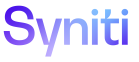Master Data Management
Create New Task From Existing Table H
Use this page to Create a Task for Mass Maintenance based on an Existing Table.
NOTE: The following fields must be included in the table in order to create a new task:
|
Column |
Data Type |
Length |
|
AlreadyInSAP |
BIT |
N/A |
|
ContentRequestID |
UNIQUEIDENTIFIER |
N/A |
|
LockedBy |
NVARCHAR(50) |
50 |
|
LockedOn |
SMALLDATETIME |
N/A |
|
PostError |
INT |
N/A |
|
PostMessage |
NVARCHAR(MAX) |
MAX |
|
RequestID |
INT |
N/A |
|
ValidationErrorMessage |
NVARCHAR(MAX) |
MAX |
|
zCounter |
int IDENTITY(1,1) |
N/A |
To access this page:
-
Select Design > Create New Task in the Navigation pane.
-
Click the Create Task From Existing Table icon for a category.
|
Field |
Description |
|
TABLE NAME |
Displays the name of the table containing the columns used in the task. |
|
PAGE DESCRIPTION |
Displays the name of the page based on this table and used for the mass change. |
|
Create Base Table Structure |
Click to open the Create Base Table page to review and edit the table’s columns.. NOTE: This icon is active during the table creation process, after the TABLE NAME and PAGE DESCRIPTION have been completed and the record has been saved. After the table has been created, the icon is dimmed. |
|
BASE TABLE CREATED |
If checked, the table based on the manually created table has been created. If unchecked, the table has not yet been created. |
|
Create New Task |
Click to create the new task from the existing table. NOTE: This icon is only active after the base table has been created on the Create Base Table page. After processing completes, a new page is defined in the category's default WebApp, and a corresponding new task is created in the category. |
|
TASK CREATED |
If checked, the task based on the table has been created and can be added to a Mass Maintenance scenario. If unchecked, the task has not yet been created. |
|
New Task Creation Log |
Click to display the new task creation logs. |
Create New Task From Existing Table V
|
Field |
Description |
|
Table Name |
Displays the name of the table containing the columns used in the task. |
|
Page Description |
Displays the name of the page based on this table and used for the mass change. |
|
Base Table Created |
If checked, the table based on the manually created table has been created. If unchecked, the table has not yet been created. |
|
Task Created |
If checked, the task based on the table has been created and can be added to a Mass Maintenance scenario. If unchecked, the task has not yet been created. |
|
Build Options |
|
|
Create Review Page and Task |
If checked, when the task is automatically generated from the table, a corresponding Review page and Review task are also generated. NOTE: If the current category uses Comparison Approvals, this check box is not checked by default. NOTE: If the task is not related to mass change, Syniti recommends this check box be unchecked. |
|
Create Comparison Page and Task |
If checked, when the task is automatically generated from the table, a corresponding Comparison Approval page and task are also created. NOTE: This check box defaults to checked if the category uses Comparison Approvals. Refer to Use Comparison Approvals in MDM for more information. NOTE: For this feature to work, the Use Comparison Approval Page check box must be checked on the Category page’s Vertical View on the Rules and Actions tab. |
|
Include Mass Change Button |
If checked, when the task is automatically generated from the table, the corresponding application pages, (i.e., the tasks in the Content WebApp) include the Mass Change button in the toolbar. NOTE: A Mass Change page must have already been generated for this check box to be used. Refer to Auto-generate Request-related Objects for more information. NOTE: If the task is not related to mass change, Syniti recommends this check box be unchecked. |