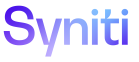Master Data Management
Create New Task From Integrate Template H
To access this page:
-
Select Design > Create New Task in the Navigation pane.
-
Click the Create Task From Integrate Template icon for a category.
|
Field |
Description |
|
TABLE NAME |
Displays the name of the table containing the columns used in the task. NOTE: This name must begin with tt. |
|
INTEGRATE TEMPLATE ID |
Displays the template name and category name of the Integrate BDC Script template that is used as the basis for the table and the task. |
|
PAGE DESCRIPTION |
Displays the name of the page (task) based on this table and used for the mass change. |
|
Create Base Table Structure |
Click to open the Create Base Table page to review and edit the table’s columns and to create the table. NOTE: This icon is active during the table creation process, after the TABLE NAME and PAGE DESCRIPTION have been completed and the record has been saved. After the table has been created, the icon is dimmed. |
|
TABLE CREATED |
If checked, the table has been created on the Create Base Table page. If unchecked, the table has not yet been created. |
|
Create New Task |
Click to create a new task based on this table. After processing completes, a new page is defined in the category's default WebApp, and a corresponding new task is created in the category. A tt table and an rt table and views are also created in the Content WebApp. |
|
TASK CREATED |
If checked, the task based on the table that was generated from the Integrate template has been created. If unchecked, the task has not been created. |
|
New Task Creation Log |
Click to display the new task creation logs. |
Create New Task From Integrate Template V
|
Field |
Description |
|
Table Name |
Displays the name of the table containing the columns used in the task. NOTE: This name must begin with tt. |
|
Integrate Template ID |
Displays the template name and the category name of the Integrate BDC Script template that is used as the basis for the table and the task. |
|
Page Description |
Displays the name of the page (task) based on this table and used for the mass change. |
|
Base Table Created |
If checked, the table has been created on the Create Base Table page. If unchecked, the table has not yet been created. |
|
Task Created |
If checked, the task based on the table that was generated from the Integrate template has been created. If unchecked, the task has not been created. |
|
Mass Maintenance Build Options |
|
|
Create Review Page and Task |
If checked, when the task is automatically generated from the table, a corresponding Review page and Review task are also generated. NOTE: If the current category uses Comparison Approvals, this check box is not checked by default. NOTE: If the task is not related to mass change, Syniti recommends this check box be unchecked. |
|
Create Comparison Page and Task |
If checked, when the task is automatically generated from the table, a corresponding Comparison Approval page and task are also created. NOTE: This check box defaults to checked if the category uses Comparison Approvals. Refer to Use Comparison Approvals in MDM for more information. NOTE: For this feature to work, the Use Comparison Approval Page check box must be checked on the Category page’s Vertical View on the Rules and Actions tab. |
|
Include Mass Change Button |
If checked, when the task is automatically generated from the table, the corresponding application pages, (i.e., the tasks in the Content WebApp) include the Mass Change button in the toolbar. NOTE: A Mass Change page must have already been generated for this check box to be used. Refer to Auto-generate Request-related Objects for more information. NOTE: If the task is not related to mass change, Syniti recommends this check box be unchecked. |