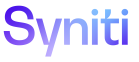Remediate
Set Up the Syniti Stewardship Tier
Grant Access to Remediate WebApp Groups
Remediate has the following WebApp groups within its security:
-
Power User—Full access to all Remediate pages. Users in this group are alerted when the new reports are sent to the quality target database on the local system.
-
Read Only—Read-only access to all Remediate pages
-
Requestor—Read-only access to the Quality Console pages and access to create a request based on data in a report.
NOTE: The default User and Power Designer user groups are also included with Remediate. Refer to Delivered WebApp Groups help for more information.
To grant access to WebApp groups:
-
Add the Power User group to the appropriate developer Security Role.
-
Add the Requestor group to the appropriate governance business user Security Role.
Refer to Set Security for more information.
Register SKP Tenant URL
Ensure that the SST instance is set up to point to the Synit Knowledge Platform’s URL that is associated with the region/instance that the SKP tenant being used is hosted within.
NOTE: This URL can differ per region, such as .eu.
To register the SKP Tenant URL:
-
Log into the SST.
-
Select Admin > Configuration > Parameters in the Navigation pane.
-
Click the Security Settings tab.
-
Click the SKP Tenant icon.
-
Expand Advanced Settings.
-
Click Edit.
-
Populate the Knowledge Tier Url field.
-
Click Save.
Register SKP Tenant API User
Register the username and password for the API user created in Obtain an API User Account. This user is used by the service pages that call the Syniti Knowledge Platform APIs.
To register the SKP tenant API user:
-
Log into the SST.
-
Select Admin > Configuration > Parameters in the Navigation pane.
-
Click the Security Settings tab.
-
Click the SKP Tenant icon.
-
Click Edit.
-
Populate the Api User Name and Api Password fields under Single Sign On Settings.
-
Enter the URL to connect to the API in the Api Url field.
-
Enter one of the following URLs in the Knowledge Tier Url field based on the region:
-
https://api.syniti.com (US)
-
https://api.syniti.eu (Europe)
-
https://api.syniti.au (APJ)
-
-
Populate the Api Url and Knowledge Tier Url under Advanced Settings.
NOTE: If necessary, the Proxy Settings should be configured if your corporate firewall requires HTTPS access to go through a proxy server.
-
Click Save.
Create Data Source for DQ Failed Data
Create a data source that connects to the database that is intended to be used to store the results on the data quality reports execution. This is the same database that was registered as the data store in the Syniti Knowledge Platform in the Register MS SQL Server Data Store section.
To create a data source, refer to Register a Data Source in Common for more information.
NOTE: Set the Application Data Source Type to “Local Utility Database.”
Register DQ Failed Data Source in Remediate
The Syniti Knowledge Platform currently only supports a single failed data source. Register that data source in the Remediate WebApp.
To register the DQ Failed data source as a Report data source:
-
Select Master Data Management > Remediate.
-
Select Configuration > Report Data Sources in the Navigation pane.
-
Click Add.
-
Select the data quality failed data source created in the Create Data Source for DQ Failed Data section from the APPLICATION DATA SOURCE list box.
-
Click Save.
NOTE: The SST allows multiple Report Data Sources to be registered; however, the Syniti Knowledge Platform currently allows a single data store to be registered.
NOTE: The New Job Workflow service page will not run successfully until this step is completed.