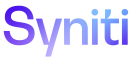dspMonitor
Your Group Reports H
NOTE: When a user accesses this page in the Navigation pane, the fields below display. When a user clicks the View icon on this page to view report data, the report title still displays as the page name even though columns that display depend on the columns on the generated report. In this case, the page displays the report’s columns only and not the fields below.
Use this page to
To access this page:
|
Field |
Description |
|
Execute |
Click to process the report for the logged in user. |
|
Execute For All Users |
Click to process all the reports within the group for all users who have access to the reports. |
|
Reset |
Click to reset running report. Reset report if process backs up due to network problems. |
|
Add To Favorites |
Click to add the selected report(s) to the Your Favorite Reports page. Refer to View Your Favorite Reports for more information. |
|
Remove From Favorites |
Click to remove the selected report(s) from the Your Favorite Reports page. |
|
Your Favorite |
Displays a green check if the report has been added to the Your Favorite Reports page. |
|
QUALITY DIMENSION |
A Quality Dimension is a recognized term used by data management professionals to describe a feature of data that can be measured or assessed against defined standards to determine data quality. Refer to Register Quality Dimensions for more information. NOTE: dspMonitor™ is delivered with six industry standard quality dimensions: Accuracy, Completeness, Conformity, Integrity, Timeliness and Uniqueness. NOTE: All Error reports require a quality dimension. |
|
DATA QUALITY RULE |
Displays the report title entered by users when they register the report to the report repository. The title should briefly describe what the report's focus is, such as Leading Spaces in Customer Names or Informal Word found in Customer Name. If the field is blank, a user has not entered a title for the report. |
|
REPORT TYPE |
Displays the categorization of report. Values are: Error, Information and Metric. |
|
SIGMA LEVEL |
Displays the sigma level based on data quality score calculations. The Enable Sigma Level checkbox on the Parameters page must be checked for this field to display. |
|
OPPORTUNITIES |
Displays the number of opportunities for the report. |
|
DEFECTS |
Displays the number of errors on the report. |
|
DPMO |
Displays the Defects Per Million Opportunities as calculated based on Opportunities and Defects. (DPMO) = (Total Defects / Total Opportunities)* 1,000,000 |
|
DEFECT PERCENTAGE |
Displays the defect percentage. (Total Defects / Total Opportunities)* 100% |
|
DATA QUALITY SCORE |
Displays the data quality score. (100 - %Defects) |
|
ERROR COST |
Displays the cost of data quality issues for the report. Error cost is calculated by multiplying the number of errors on a report by the report's cost per failure, entered on the Vertical View of the Repository Reports page.Refer to Configure the Business Value Dashboard for more information. |
|
STATUS |
Displays status based on defect percentage and data quality score thresholds. Statuses are Red (critical), Yellow (warning) and Green. Hover over a Status icon to view the threshold. NOTE: A Warning icon (yellow triangle) in the Status field indicates the error report does not have an assigned opportunity view, or that the number of opportunities is less than the number of number of defects in the rolled up calculations for the report. |
|
View |
Click to view data within report. |
|
Download a file |
Click to download a file that contains the report data. |
|
Metrics |
Click to view data about the report, e.g., the last time the report was ran. |
Your Group Reports V
Use this page to
This page contains the following tabs:
General tab
|
Field |
Description |
|
Execute |
Click to process the report for the logged in user. |
|
Execute For All Users |
Click to process all the reports within the group for all users who have access to the reports. |
|
Reset |
Click to reset running report. Reset report if process backs up due to network problems. |
|
Report Info |
|
|
Repository |
Displays name of database where reports reside. |
|
Group ID |
Displays the ID of the group to which the report belongs. |
|
Report |
Displays name of report as it appears in the repository. |
|
Report Type |
Displays the categorization of report. Values are: Error, Information and Metric. |
|
Opportunity View |
Displays the name of the opportunity view, which contains the full set of possible records that could potentially fail in the associated error report. NOTE: An opportunity view is only applicable to Error reports. The opportunity view is used in data quality score calculations. When calculating data quality scores on the Your Groups, Your Objects, and Your Applications summary and report pages, error reports without an opportunity view are not included in the data quality scoring calculations. The opportunity view must include all required key fields of the error report and any fields needed for user filters. |
|
Quality Dimension |
A Quality Dimension is a recognized term used by data management professionals to describe a feature of data that can be measured or assessed against defined standards to determine data quality. Refer to Register Quality Dimensions for more information. NOTE: dspMonitor™ is delivered with six industry standard quality dimensions: Accuracy, Completeness, Conformity, Integrity, Timeliness and Uniqueness. NOTE: All Error reports require a quality dimension. |
|
Report Type |
Displays the categorization of report. Values are: Error, Information and Metric. |
|
Data Quality Rule |
Displays the report title entered by users when they register the report to the report repository. The title should briefly describe what the report's focus is, such as Leading Spaces in Customer Names or Informal Word found in Customer Name. If the field is blank, a user has not entered a title for the report. |
|
Implication |
Displays description of what the report means to the business. |
|
Comment |
Displays comment or description about report. |
|
Scorecard Link |
This field is not used. |
|
Where Clause |
Displays filter applied to report for user to limit data displayed in report. |
|
Order By |
Displays columns by which the report is sorted. |
|
Favorite Settings |
|
|
Favorites |
If checked, the selected report has been added as a favorite report and displays on the Your Favorite Reports page. |
Report Generation Info tab
|
Opportunity Count |
Displays the number of records in the opportunity view, which contains the full set of possible records that could potentially fail in the error report. |
|
Defects |
Displays the number of errors on the report. |
|
Process Started On |
Displays date and time when report started running. |
|
Process Completed On |
Displays date and time when report completed running. |
|
Queue |
Click to open the Monitor page to view the process queue for reports. |
|
View |
Click to view data within report. |
|
Metric Info |
|
|
Latest Metric Date |
Displays date when metrics were last built. |
|
Metrics |
Click to view data about the report, e.g., the last time the report was ran. |
|
Reset Metrics |
Click to clear metrics for the report. If the report is run more than once within a 24-hour period, the previous metrics are overwritten. |
Documentation tab
|
External Reference |
Displays hyperlinks and supporting commentary that demonstrate the connection from data-related assets in the DSP to external references in other platforms and applications. Syniti recommends a report be linked to a Term, Rule or Data Set in Syniti Cloud. |