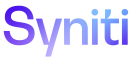dspTrack
Work List H
Use this page to Use the Work List.
To access this page, click the blue tab on the Quick Panel to access the Work List.
|
Field |
Description |
|
Work List Detail |
Click to open the Work List Detail page to view additional information about Plan Tasks and Work List Item on the Work List and to view the tags and users assigned to each item. Refer to View Work List Details for more information. |
|
Schedule Status |
Displays the schedule status of the task. The color of the icon indicates if a task is on time (green), in danger of being late (yellow), or late (red). A task’s schedule status may be related to the planned start and planned finish date, or may take into account Warn Thresholds, depending on how the parameters are configured. Refer to Set Parameters for Schedule Status Calculation for more information about setting Warn Thresholds. |
|
Page ID |
Click to open the page associated with the Work List Item if binding criteria has been added for it on the Work List Setup page. This icon is disabled if Work List binding criteria is not set for the page. Refer to Add Work List Binding Criteria to a Work List Item or Plan Task for more information. |
|
File Upload |
Click to upload a file associated with the selected Work List Item or Plan Task. Refer to Upload Files for a Plan, Task, or Work List Item for more information. |
|
Next Action |
Click to move the selected item to the next task status in the workflow. The tool tip displays Start if work on a task will start when the user clicks Next Action. The tool tip displays Finish if work on a task will be completed when the user clicks Next Action. |
|
NAME |
Displays the work list item or plan task name. |
|
DESCRIPTION |
Displays the work list item or plan task description. |
|
STATUS |
Displays the task status of the selected Work List item or Plan Task. Values are Ready, Waiting on Dependency, or In Progress. Plan Tasks and Work List Items with a status of Completed do not display on the Work List. Plan Tasks in a Completed status display on the Plan Task page andWork List Detailpage. Work List Items in a Completed status display on the Work List Detail page only. |
|
PLANNED START |
Displays the date the task is scheduled to start according to the project plan. |
|
PLANNED FINISH |
Displays the date the task is scheduled to finish according to the project plan. |
|
PROJECT |
Displays the name of the project to which the plan task belongs. If the item is a Work List Item, this field is blank, as Work List Items are not associated with projects or plans. |
|
PLAN |
Displays the name of the plan to which the plan task belongs. If the item is a Work List Item, this field is blank, as Work List Items are not associated with projects or plans. |
Work List V
Use this page to Use the Work List.
|
Field |
Description |
|
Work List Detail |
Click to open the Work List Detail page to view additional information about Plan Tasks and Work List Item on the Work List and to view the tags and users assigned to each item. Refer to View Work List Details for more information. |
|
Plan |
Displays the name of the plan to which the Plan Task belongs. If the item is a Work List Item, this field is blank, as Work List Items are not associated with projects or plans. |
|
Project |
Displays the name of the project to which the Plan Task belongs. If the item is a Work List Item, this field is blank, as Work List Items are not associated with projects or plans. |
|
Name |
Displays the Work List Item or Plan Task name. |
|
Description |
Displays the Work List Item or Plan Task description. |
|
Planned Start |
Displays the planned start date for the selected Work List Item or Plan Task according to the project plan. |
|
Planned Finish |
Displays the planned finish date for the selected Work List Item or Plan Task according to the project plan. |
|
Status |
Displays the task status of the selected Work List Item or Plan Task. Values are Ready, Waiting on Dependency, or In Progress. Plan Tasks or Work List Items with a status of Completed do not display on the Work List. Plan Tasks in a Completed status display on the Plan Task page andWork List Detailpage. Work List Items in a Completed status display on the Work List Detail page only. |
|
Comment |
Displays a user-entered comment about the task. NOTE: Entering a comment may be required, depending on how comment requirements for tasks are set. Refer to Set Comment Requirements for Tasks for more information. |
|
Late Comment |
Click to open the Item Comment Code page to add a late comment code and a comment to the task. Comment codes qualify the late reason for Plan Tasks and Work List Items, such as Error in Development or Pending Validation. Refer to Use Comment Codes for more information. NOTE: Entering a late comment may be required, depending on how comment requirements for tasks are set. Refer to Set Comment Requirements for Tasks for more information. |
|
Unbound Page Link |
Click to open the page associated with a Work List Item. If binding criteria has been set for the page, clicking this icon opens the page without passing the binding criteria to it. For example, a target name has been set as binding criteria for a page in Target Design for the selected Work List Item. If a user clicks the Unbound Page Link icon, the Target Design page opens with data for all targets that the user can access, and is not restricted to the target name entered as binding criteria. This icon is disabled if Work List binding criteria is not set for the page. Refer to Add Work List Binding Criteria to a Work List Item or Plan Task for more information. |
|
External ID |
Displays the ID that MSProject assigned to the task, and imported with the project file. Use the External Id to search for the task in MSProject. Tasks that were added manually do not have an External ID. Refer to Import Project Files into dspTrack™ for more information. |